{"value":"Today, I’m excited to announce a **new, redesigned user interface (UI) for** [Amazon SageMaker Studio.](https://aws.amazon.com/sagemaker/studio/)\n\nSageMaker Studio provides a single, web-based visual interface where you can perform all machine learning (ML) development steps with a comprehensive set of ML tools. For example, you can prepare data using [SageMaker Data Wrangler](https://aws.amazon.com/sagemaker/data-wrangler), build ML models with fully managed notebooks, and deploy models using SageMaker’s [multi-model endpoints](https://docs.aws.amazon.com/sagemaker/latest/dg/create-multi-model-endpoint.html).\n\n**++Introducing the Redesigned UI for Amazon SageMaker Studio++**\n\nThe redesigned UI makes it easier for you to discover and get started with the ML tools in SageMaker Studio. One highlight of the new UI includes a redesigned navigation menu with links to SageMaker capabilities that follow the typical ML development workflow from preparing data to building, training, and deploying ML models.\n\nWe also added new dynamic landing pages for each of the navigation menu items. These landing pages will refresh automatically to show the ML resources relevant for the tool, such as clusters, feature groups, experiments, and model endpoints, as you create or update them. On each of these pages, you can also find links to videos, tutorials, blogs, or additional documentation, to help you get started with the corresponding ML tool in SageMaker Studio.\n\nThe new SageMaker Studio Home page gives you one-click access to common tasks and workflows. From here, you can also open the redesigned Launcher with quick links to some of the most frequent tasks, such as creating a new notebook, opening a code console, or opening an image terminal.\n\nLet me give you a whirlwind tour of the redesigned UI.\n\n**++New Navigation Menu++**\n\nThe new left navigation menu in SageMaker Studio now helps you discover and navigate to the right tools for each step in your ML development workflow. The menu offers clear entry points to key ML tasks, such as data preparation, experimentation, model building, and deployments. The menu also provides shortcuts to quick start solutions and helpful content to accelerate your work in SageMaker Studio.\n\n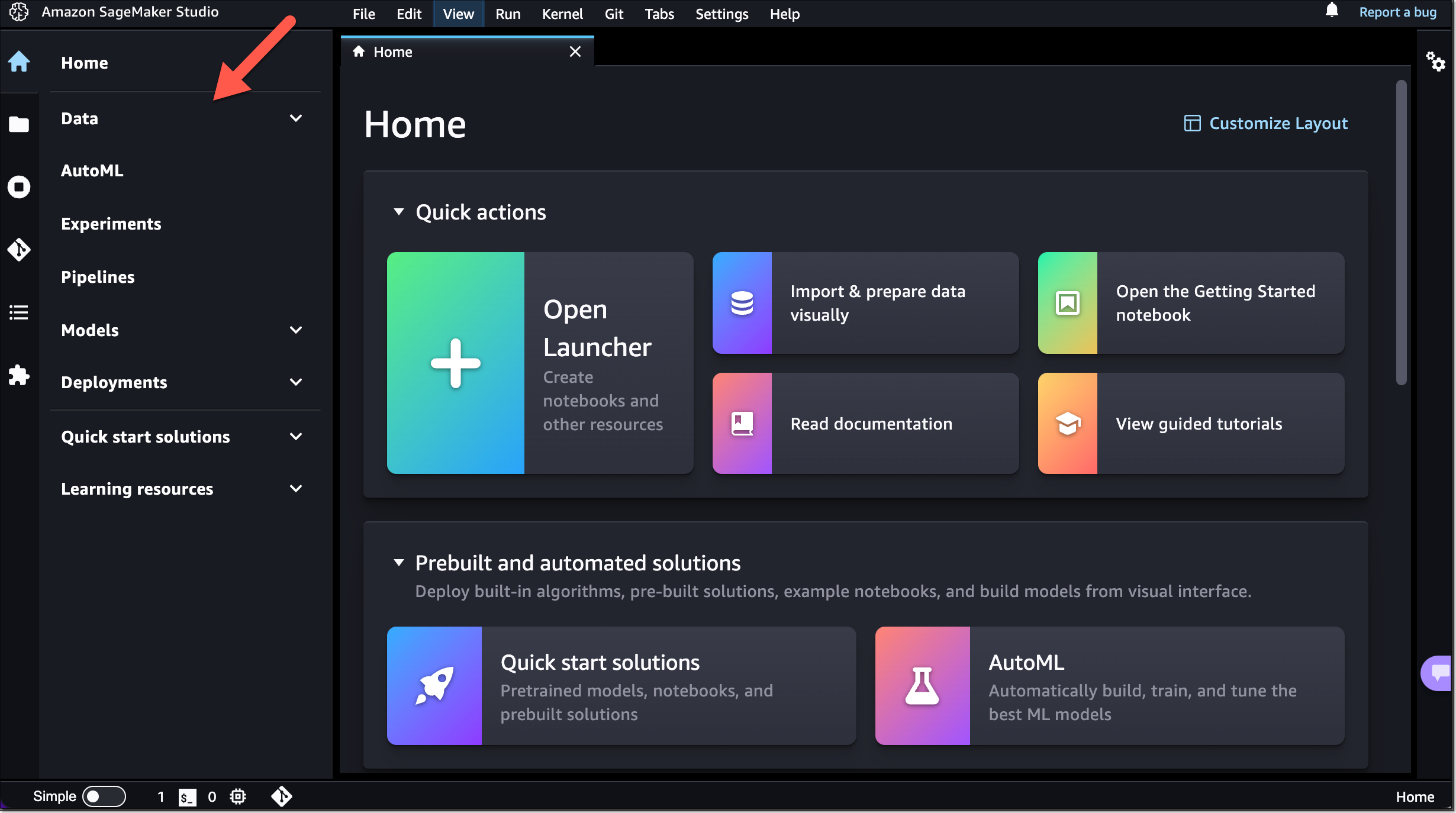\n\n**++New Landing Pages for SageMaker Features and Capabilities++**\n\nThe new left navigation menu groups relevant tools together. For example, if you click on **Data**, you can now see the relevant SageMaker capabilities for your data preparation tasks. From here, you can prepare your data with SageMaker Data Wrangler, create and store ML features with [SageMaker Feature Store](https://aws.amazon.com/sagemaker/feature-store), or manage [Amazon EMR](https://aws.amazon.com/emr/) clusters for large-scale data processing.\n\nIf you click on **Data Wrangler**, the new landing page opens. These landing pages are designed to help you get started more easily. You can find a brief introduction to the tool and links to additional resources, such as videos, tutorials, or blogs.\n\n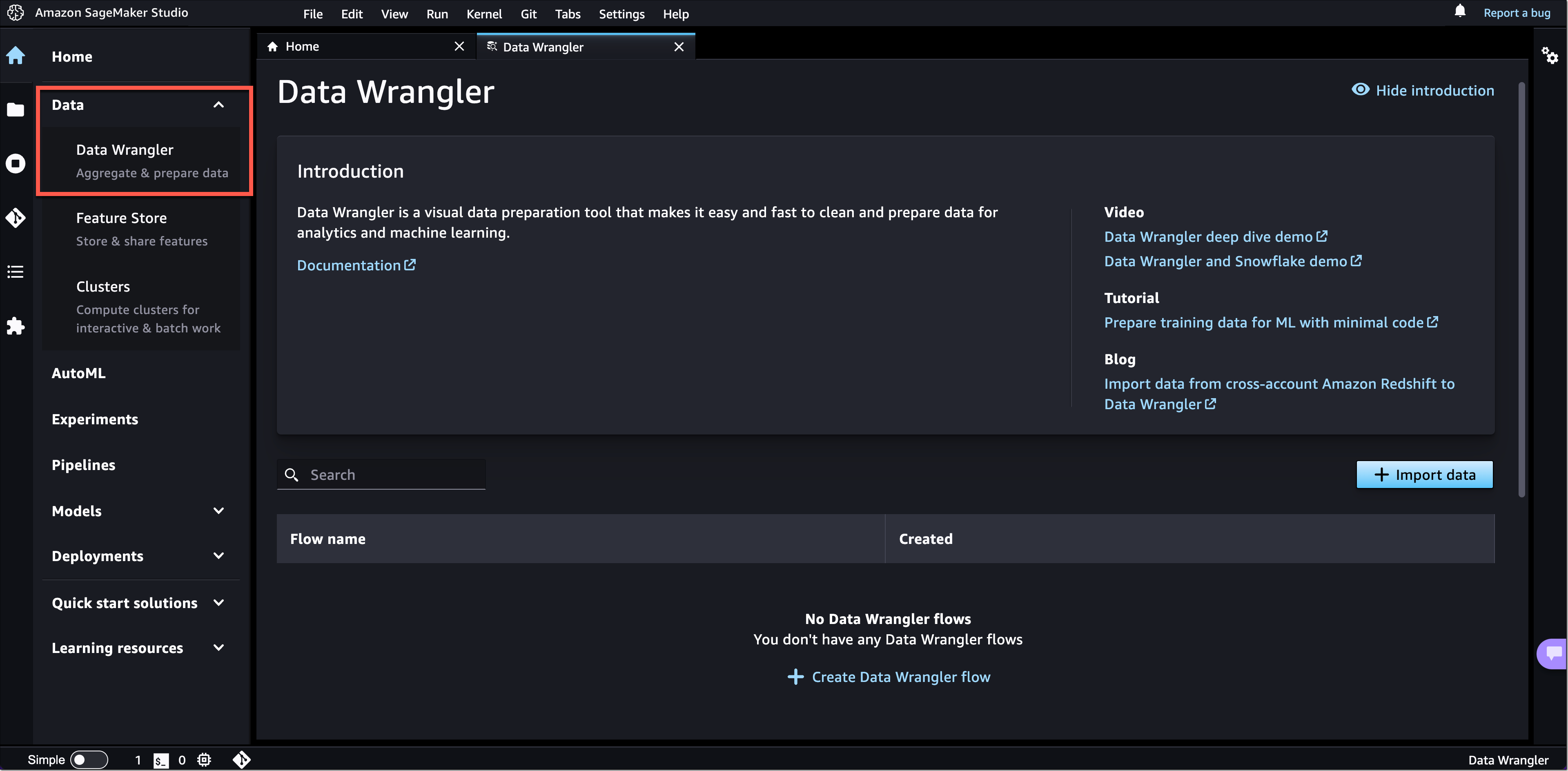\n\nSimilar landing pages exist for the other navigation menu items. For example, with one click on **AutoML**, you can now see your existing [SageMaker Autopilot](https://aws.amazon.com/sagemaker/autopilot) experiments or get started by creating a new one.\n\n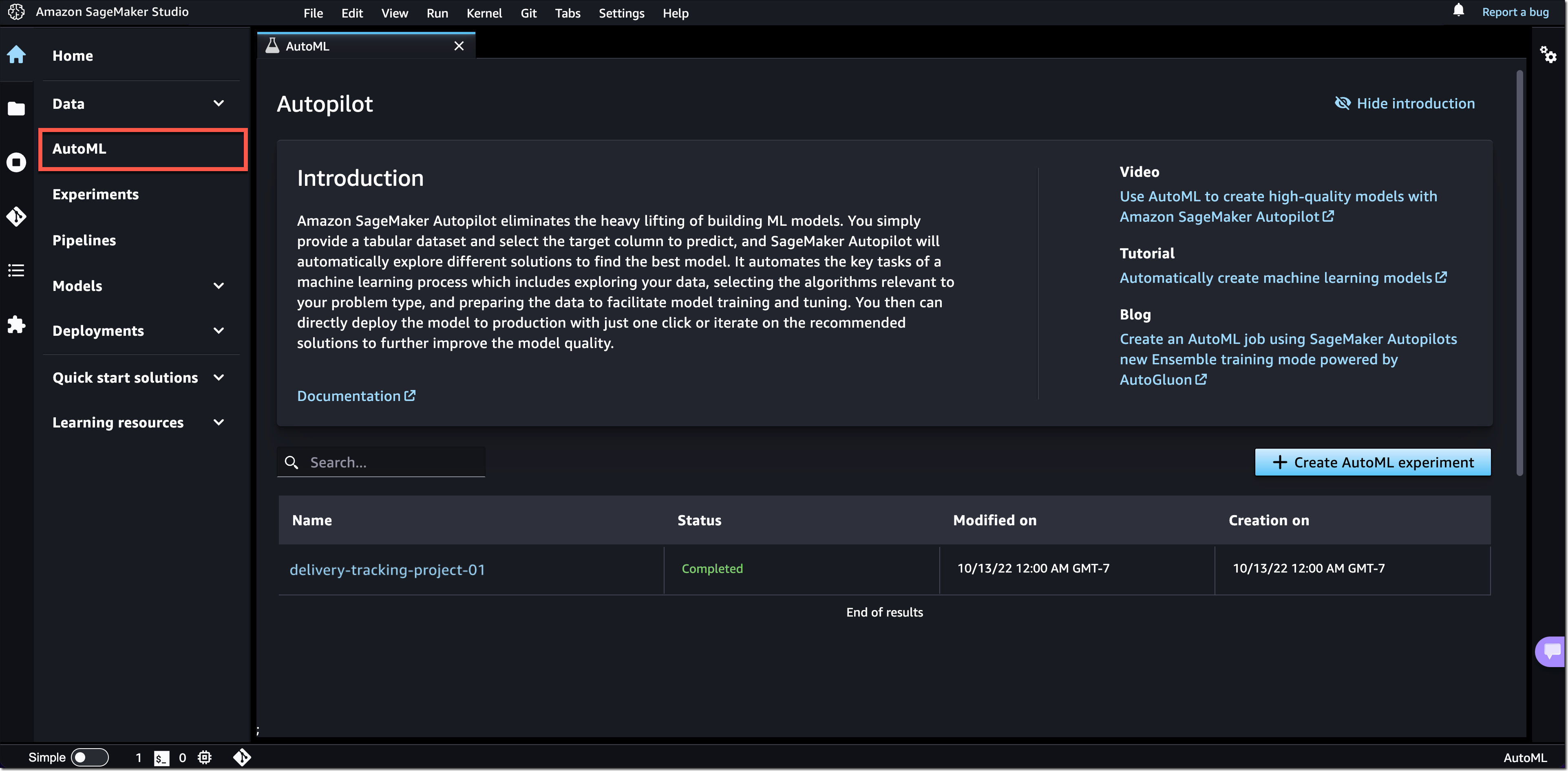\n\n**++New SageMaker Studio Home Page++**\n\nWe also added a new SageMaker Studio **Home** page with tooltips on key controls in the UI.\n\nThe **Home** page includes a list of **Quick actions** for common tasks, such as **Open Launcher** to create notebooks and other resources. **Import & prepare data visually** takes you to SageMaker Data Wrangler and helps you get started with your data preparation tasks. You can open the new **Getting Started** notebook or find additional resources, such as documentation and tutorials.\n\nThe **Prebuilt and automated solutions** help you get started quickly with prebuilt solutions, pretrained open-source models, and AutoML.\n\nIn **Workflows and tasks**, you find a list of relevant tasks for each step in your ML development workflow that take you to the right tool for the job. For example, **Store, manage, and retrieve features** takes you to SageMaker Feature Store and opens the feature catalog. Similarly, **View all experiments** takes you to [SageMaker Experiments](https://docs.aws.amazon.com/sagemaker/latest/dg/experiments.html) and opens the experiments list view.\n\nIn **Quick start solutions**, you can find pretrained vision, text, and tabular models, notebooks, and end-to-end solutions for common use cases.\n\n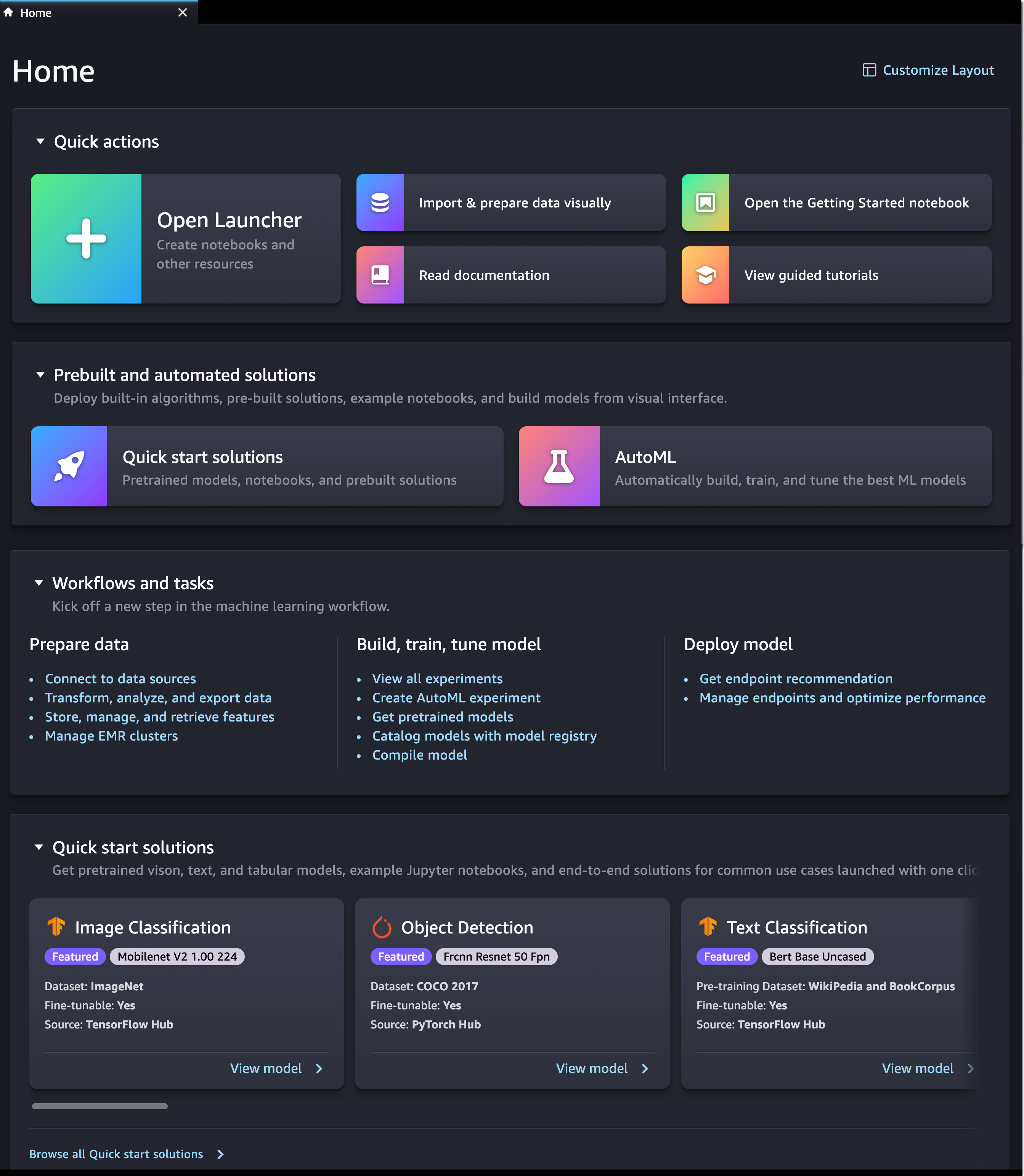\n\n**++New Getting Started Notebook++**\n\nSageMaker Studio now includes a new **Getting Started notebook** that walks you through the basics of how to use SageMaker Studio. If you are a first-time user of SageMaker Studio, this is the perfect starting place. The notebook covers everything from the fundamentals of [JupyterLab ](https://jupyter.org/)to a practical walkthrough of training an ML model. The notebook also provides detailed insight into SageMaker-specific functionality, resources, and tools.\n\n**New SageMaker Studio Launcher**\n\nThe **Launcher** is designed to help you invoke JupyterLab actions and has been optimized to give you quick access to the most frequent tasks, such as creating a notebook, opening a code console, or opening an image terminal. In the same step, you can also choose the image, kernel, instance type, or startup script as needed. \n\n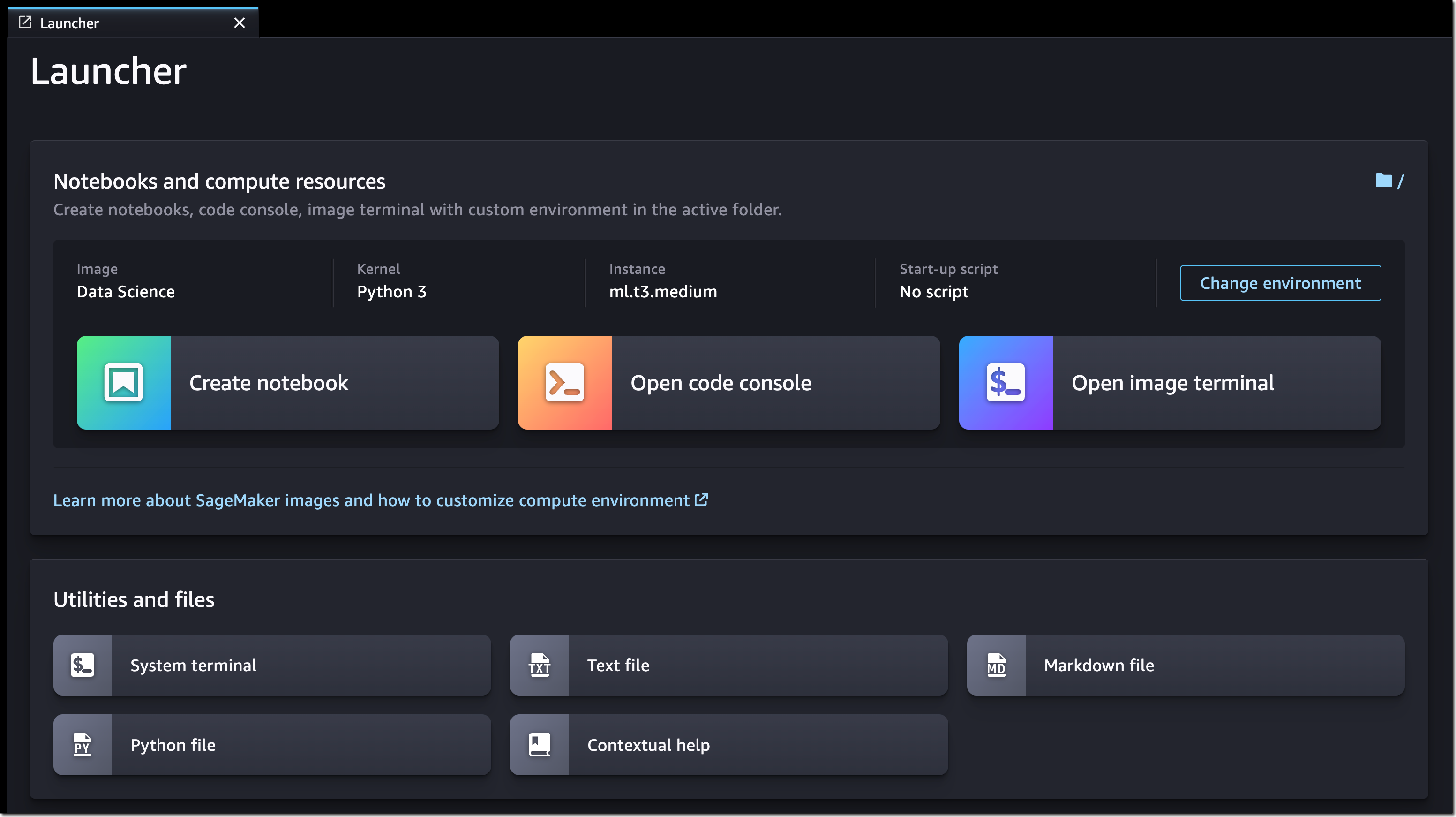\n\n**Now Available**\n\nThe redesigned Amazon SageMaker Studio UI is now available in all [AWS Regions](https://aws.amazon.com/about-aws/global-infrastructure/regional-product-services/) where SageMaker Studio is available. The redesigned UI is supported by SageMaker Studio domains running on JupyterLab 3. For instructions on how to update the JupyterLab version, see [View and update the JupyterLab version of an app from the console.](https://docs.aws.amazon.com/sagemaker/latest/dg/studio-jl.html#studio-jl-view)\n\nGive the new user experience a try, and let us know what you think through the purple **Feedback** widget in SageMaker Studio, or through your usual AWS support contacts.\n\n[Start building your ML projects with Amazon SageMaker Studio today!](https://console.aws.amazon.com/sagemaker)\n\n— [Antje](https://twitter.com/anbarth)\n\n\n\n### **Antje Barth**\n\nAntje Barth is a Principal Developer Advocate for AI and ML at AWS. She is co-author of the O’Reilly book – Data Science on AWS. Antje frequently speaks at AI/ML conferences, events, and meetups around the world. She also co-founded the Düsseldorf chapter of Women in Big Data.","render":"<p>Today, I’m excited to announce a <strong>new, redesigned user interface (UI) for</strong> <a href=\"https://aws.amazon.com/sagemaker/studio/\" target=\"_blank\">Amazon SageMaker Studio.</a></p>\n<p>SageMaker Studio provides a single, web-based visual interface where you can perform all machine learning (ML) development steps with a comprehensive set of ML tools. For example, you can prepare data using <a href=\"https://aws.amazon.com/sagemaker/data-wrangler\" target=\"_blank\">SageMaker Data Wrangler</a>, build ML models with fully managed notebooks, and deploy models using SageMaker’s <a href=\"https://docs.aws.amazon.com/sagemaker/latest/dg/create-multi-model-endpoint.html\" target=\"_blank\">multi-model endpoints</a>.</p>\n<p><strong><ins>Introducing the Redesigned UI for Amazon SageMaker Studio</ins></strong></p>\n<p>The redesigned UI makes it easier for you to discover and get started with the ML tools in SageMaker Studio. One highlight of the new UI includes a redesigned navigation menu with links to SageMaker capabilities that follow the typical ML development workflow from preparing data to building, training, and deploying ML models.</p>\n<p>We also added new dynamic landing pages for each of the navigation menu items. These landing pages will refresh automatically to show the ML resources relevant for the tool, such as clusters, feature groups, experiments, and model endpoints, as you create or update them. On each of these pages, you can also find links to videos, tutorials, blogs, or additional documentation, to help you get started with the corresponding ML tool in SageMaker Studio.</p>\n<p>The new SageMaker Studio Home page gives you one-click access to common tasks and workflows. From here, you can also open the redesigned Launcher with quick links to some of the most frequent tasks, such as creating a new notebook, opening a code console, or opening an image terminal.</p>\n<p>Let me give you a whirlwind tour of the redesigned UI.</p>\n<p><strong><ins>New Navigation Menu</ins></strong></p>\n<p>The new left navigation menu in SageMaker Studio now helps you discover and navigate to the right tools for each step in your ML development workflow. The menu offers clear entry points to key ML tasks, such as data preparation, experimentation, model building, and deployments. The menu also provides shortcuts to quick start solutions and helpful content to accelerate your work in SageMaker Studio.</p>\n<p><img src=\"https://dev-media.amazoncloud.cn/3e3aefd9118c460ab4ba55f2ca6cc45a_image.png\" alt=\"image.png\" /></p>\n<p><strong><ins>New Landing Pages for SageMaker Features and Capabilities</ins></strong></p>\n<p>The new left navigation menu groups relevant tools together. For example, if you click on <strong>Data</strong>, you can now see the relevant SageMaker capabilities for your data preparation tasks. From here, you can prepare your data with SageMaker Data Wrangler, create and store ML features with <a href=\"https://aws.amazon.com/sagemaker/feature-store\" target=\"_blank\">SageMaker Feature Store</a>, or manage <a href=\"https://aws.amazon.com/emr/\" target=\"_blank\">Amazon EMR</a> clusters for large-scale data processing.</p>\n<p>If you click on <strong>Data Wrangler</strong>, the new landing page opens. These landing pages are designed to help you get started more easily. You can find a brief introduction to the tool and links to additional resources, such as videos, tutorials, or blogs.</p>\n<p><img src=\"https://dev-media.amazoncloud.cn/8373ed616ea54046acab1d88b9acc703_image.png\" alt=\"image.png\" /></p>\n<p>Similar landing pages exist for the other navigation menu items. For example, with one click on <strong>AutoML</strong>, you can now see your existing <a href=\"https://aws.amazon.com/sagemaker/autopilot\" target=\"_blank\">SageMaker Autopilot</a> experiments or get started by creating a new one.</p>\n<p><img src=\"https://dev-media.amazoncloud.cn/f1b731693d9245f184eee5845364fa98_image.png\" alt=\"image.png\" /></p>\n<p><strong><ins>New SageMaker Studio Home Page</ins></strong></p>\n<p>We also added a new SageMaker Studio <strong>Home</strong> page with tooltips on key controls in the UI.</p>\n<p>The <strong>Home</strong> page includes a list of <strong>Quick actions</strong> for common tasks, such as <strong>Open Launcher</strong> to create notebooks and other resources. <strong>Import & prepare data visually</strong> takes you to SageMaker Data Wrangler and helps you get started with your data preparation tasks. You can open the new <strong>Getting Started</strong> notebook or find additional resources, such as documentation and tutorials.</p>\n<p>The <strong>Prebuilt and automated solutions</strong> help you get started quickly with prebuilt solutions, pretrained open-source models, and AutoML.</p>\n<p>In <strong>Workflows and tasks</strong>, you find a list of relevant tasks for each step in your ML development workflow that take you to the right tool for the job. For example, <strong>Store, manage, and retrieve features</strong> takes you to SageMaker Feature Store and opens the feature catalog. Similarly, <strong>View all experiments</strong> takes you to <a href=\"https://docs.aws.amazon.com/sagemaker/latest/dg/experiments.html\" target=\"_blank\">SageMaker Experiments</a> and opens the experiments list view.</p>\n<p>In <strong>Quick start solutions</strong>, you can find pretrained vision, text, and tabular models, notebooks, and end-to-end solutions for common use cases.</p>\n<p><img src=\"https://dev-media.amazoncloud.cn/ff0ffae12a524c7c80ba538ae08743e2_image.png\" alt=\"image.png\" /></p>\n<p><strong><ins>New Getting Started Notebook</ins></strong></p>\n<p>SageMaker Studio now includes a new <strong>Getting Started notebook</strong> that walks you through the basics of how to use SageMaker Studio. If you are a first-time user of SageMaker Studio, this is the perfect starting place. The notebook covers everything from the fundamentals of <a href=\"https://jupyter.org/\" target=\"_blank\">JupyterLab </a>to a practical walkthrough of training an ML model. The notebook also provides detailed insight into SageMaker-specific functionality, resources, and tools.</p>\n<p><strong>New SageMaker Studio Launcher</strong></p>\n<p>The <strong>Launcher</strong> is designed to help you invoke JupyterLab actions and has been optimized to give you quick access to the most frequent tasks, such as creating a notebook, opening a code console, or opening an image terminal. In the same step, you can also choose the image, kernel, instance type, or startup script as needed.</p>\n<p><img src=\"https://dev-media.amazoncloud.cn/69b4e702d3bd4d91a9c3def676b23727_image.png\" alt=\"image.png\" /></p>\n<p><strong>Now Available</strong></p>\n<p>The redesigned Amazon SageMaker Studio UI is now available in all <a href=\"https://aws.amazon.com/about-aws/global-infrastructure/regional-product-services/\" target=\"_blank\">AWS Regions</a> where SageMaker Studio is available. The redesigned UI is supported by SageMaker Studio domains running on JupyterLab 3. For instructions on how to update the JupyterLab version, see <a href=\"https://docs.aws.amazon.com/sagemaker/latest/dg/studio-jl.html#studio-jl-view\" target=\"_blank\">View and update the JupyterLab version of an app from the console.</a></p>\n<p>Give the new user experience a try, and let us know what you think through the purple <strong>Feedback</strong> widget in SageMaker Studio, or through your usual AWS support contacts.</p>\n<p><a href=\"https://console.aws.amazon.com/sagemaker\" target=\"_blank\">Start building your ML projects with Amazon SageMaker Studio today!</a></p>\n<p>— <a href=\"https://twitter.com/anbarth\" target=\"_blank\">Antje</a></p>\n<p><img src=\"https://dev-media.amazoncloud.cn/54a9e3662ca54d81bbde2cec2d58d1f3_image.png\" alt=\"image.png\" /></p>\n<h3><a id=\"Antje_Barth_68\"></a><strong>Antje Barth</strong></h3>\n<p>Antje Barth is a Principal Developer Advocate for AI and ML at AWS. She is co-author of the O’Reilly book – Data Science on AWS. Antje frequently speaks at AI/ML conferences, events, and meetups around the world. She also co-founded the Düsseldorf chapter of Women in Big Data.</p>\n"}
New – Redesigned UI for Amazon SageMaker Studio
海外精选
re:Invent
Amazon SageMaker
海外精选的内容汇集了全球优质的亚马逊云科技相关技术内容。同时,内容中提到的“AWS”
是 “Amazon Web Services” 的缩写,在此网站不作为商标展示。

 0
0 0
0亚马逊云科技解决方案 基于行业客户应用场景及技术领域的解决方案
联系亚马逊云科技专家
目录
亚马逊云科技解决方案 基于行业客户应用场景及技术领域的解决方案
联系亚马逊云科技专家
亚马逊云科技解决方案
基于行业客户应用场景及技术领域的解决方案
联系专家
0
目录
 分享
分享 点赞
点赞 收藏
收藏 目录
目录立即关注

亚马逊云开发者
公众号

User Group
公众号

亚马逊云科技
官方小程序
“AWS” 是 “Amazon Web Services” 的缩写,在此网站不作为商标展示。
立即关注

亚马逊云开发者
公众号

User Group
公众号

亚马逊云科技
官方小程序
“AWS” 是 “Amazon Web Services” 的缩写,在此网站不作为商标展示。
立即关注

亚马逊云开发者
公众号

User Group
公众号

亚马逊云科技
官方小程序
“AWS” 是 “Amazon Web Services” 的缩写,在此网站不作为商标展示。


