{"value":"Today, we are announcing the availability of [Amazon EFS Elastic Throughput](https://docs.aws.amazon.com/efs/latest/ug/performance.html#throughput-modes), a new throughput mode for [Amazon EFS](https://aws.amazon.com/efs/) that is designed to provide your applications with as much throughput as they need with pay-as-you-use pricing. This new throughput mode enables you to further simplify running workloads and applications on Amazon Web Services by providing shared file storage that doesn’t need provisioning or capacity management.\n\nElastic Throughput is ideal for spiky and unpredictable workloads with performance requirements that are difficult to forecast. When you enable Elastic Throughput on an Amazon EFS file system, you no longer need to think about actively managing your file system performance or over-paying for idle resources in order to ensure performance for your applications. When you enable Elastic Throughput, you don’t specify or provision throughput capacity, Amazon EFS automatically delivers the throughput performance your application needs while you the builder pays only for the amount of data read or written.\n\nAmazon EFS is built to provide serverless, fully elastic file storage that lets you share file data for your cloud-based applications without having to think about provisioning or managing storage capacity and performance. With Elastic Throughput, Amazon EFS now extends its simplicity and elasticity to performance, enabling you to run an even broader range of file workloads on Amazon EFS. Amazon EFS is well suited to support a broad spectrum of use cases that include [analytics and data science](https://aws.amazon.com/blogs/storage/johnson-johnson-reduces-analysis-time-by-35-with-data-science-platform/), machine learning, CI/CD tools, content management and web serving, and SaaS applications.\n\n**++A Quick Review++**\nAs you may already know, Amazon EFS already has the [Bursting Throughput mode](https://docs.aws.amazon.com/efs/latest/ug/performance.html#throughput-modes), which is available as a default and supports bursting to higher levels for up to 12 hours a day. If your application is throughput constrained on Bursting mode (for example, utilizes more than 80 percent of permitted throughput or exhausts burst credits), then you should consider using Provisioned (which we [announced in 2018](https://aws.amazon.com/blogs/aws/new-provisioned-throughput-for-amazon-elastic-file-system-efs/)), or the new Elastic Throughput modes.\n\nWith this announcement of Elastic Throughput mode, and in addition to the already existing Provisioned Throughput mode, Amazon EFS now offers two options for workloads that require higher levels of throughput performance. You should use Provisioned Throughput if you know your workload’s performance requirements and you expect your workload to consume a higher share (more than 5 percent on average) of your application’s peak throughput capacity. You should use Elastic Throughput if you don’t know your application’s throughput or your application is very spiky.\n\nTo access Elastic Throughput mode (or any of the Throughput modes), select **Customize** (selecting **Create** instead will create your file system with the default Bursting mode).\n\n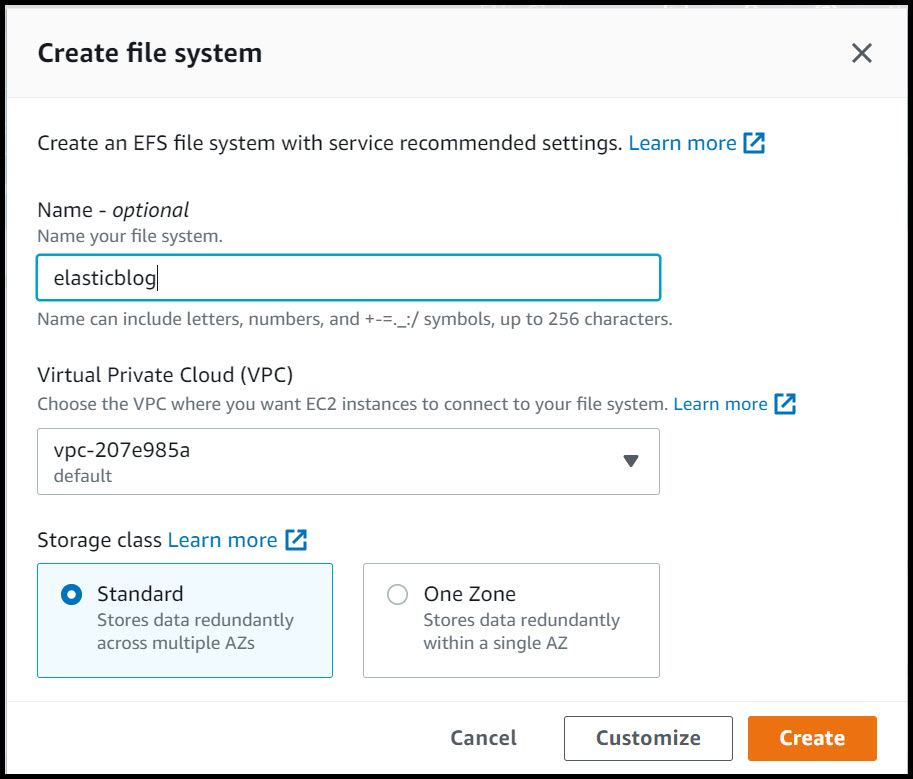\n\nCreate File system\n\n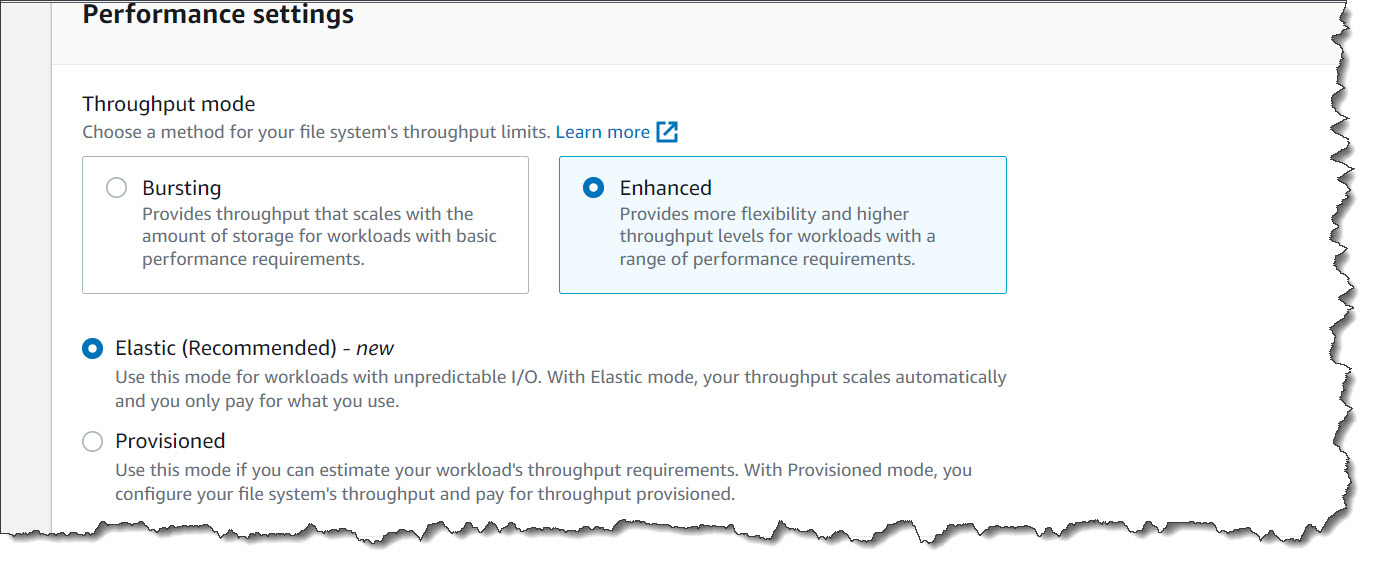\n\nNew – Elastic Throughput\n\nYou can also enable Elastic Throughput for new and existing General Purpose file systems using the Amazon EFS console or programmatically using the Amazon EFS CLI, Amazon EFS API, or [Amazon Web Services CloudFormation](https://aws.amazon.com/cloudformation/).\n\n**++Elastic Throughput in Action++**\nOnce you have enabled Elastic Throughput mode, you will be able to monitor your cost and throughput usage using [Amazon CloudWatch](https://aws.amazon.com/cloudwatch/) and set alerts on unplanned throughput charges using [Amazon Web Services Budgets](https://aws.amazon.com/aws-cost-management/aws-budgets/).\n\nI have a test file system ```elasticblog``` that I created previously using the Amazon EFS console, and now I cannot wait to see Elastic Throughput in action.\n\n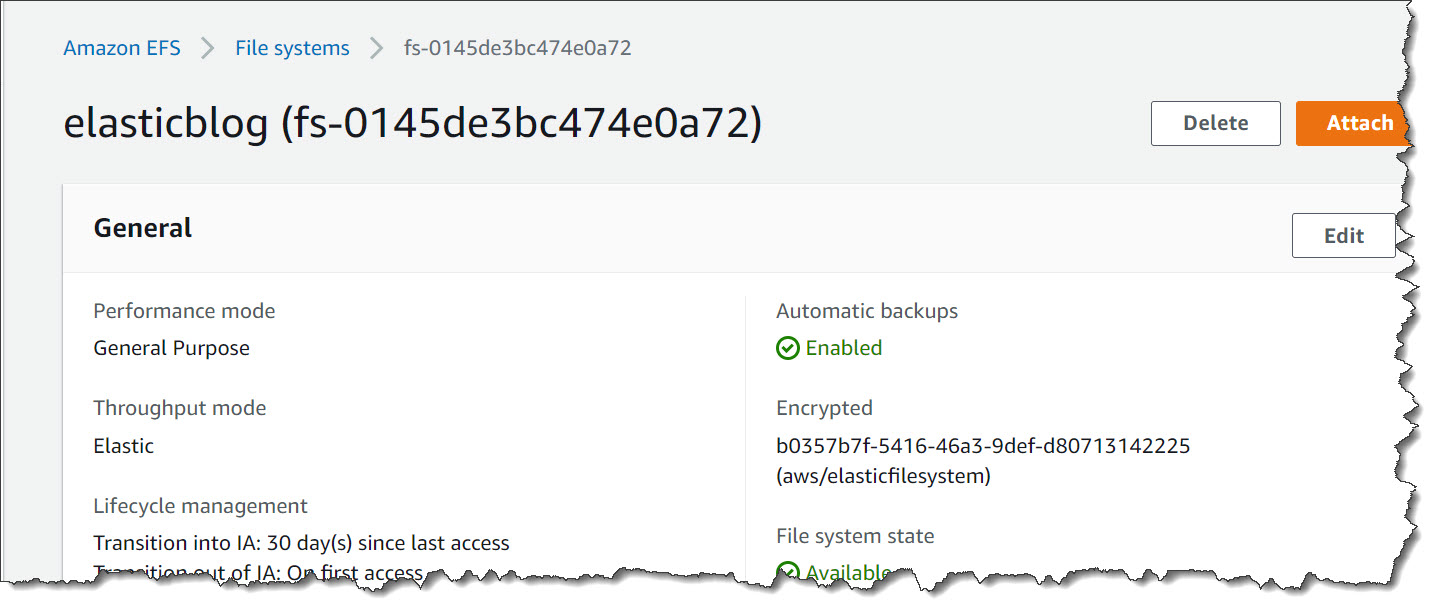\n\nFile system (elasticblog)\n\nI have [provisioned an Amazon Elastic Compute Cloud (Amazon C2) instance](https://docs.aws.amazon.com/efs/latest/ug/gs-step-one-create-ec2-resources.html) which I mounted to my file system. This EC2 instance has data that I will add to the file system.\n\nI have also created CloudWatch Alarms, which will monitor throughput usage and set alarm thresholds (ReadIOBytes, WriteIOBytes, TotalIOBytes, and MetadataIOBytes).\n\n\n\nCloudWatch for Throughput Usage\n\nThe CloudWatch dashboard for my test file system elasticblog looks like this.\n\n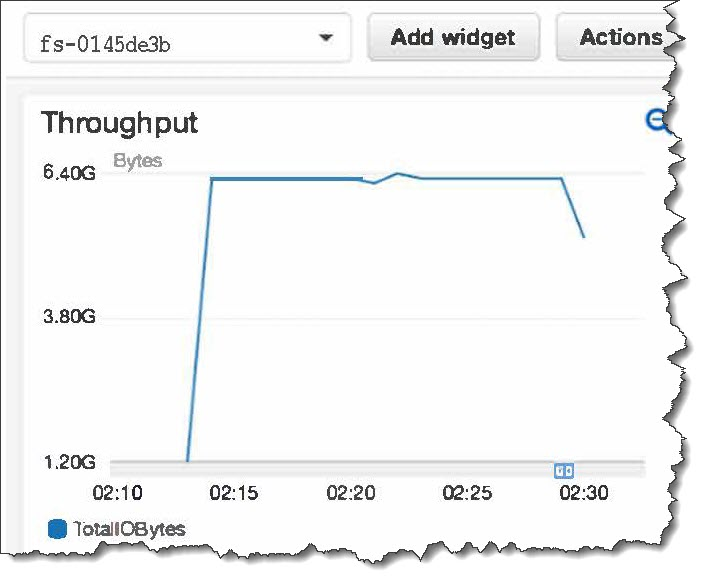\n\nCloudWatch Dashboard – TotalIOBytes for File System\n\nElastic Throughput allows you to drive throughput up to a limit of **3 GiB/s** for read operations and **1 GiB/s** for write operations per file system in all Regions.\n\n**++Available Now++**\nAmazon EFS Elastic Throughput is available in all Regions supporting EFS except for the Amazon Web Services China Regions.\n\nTo learn more, see the [Amazon EFS User Guide](https://docs.aws.amazon.com/efs/latest/ug/how-it-works.html). Please send feedback to [Amazon Web Services re:Post for Amazon Elastic File System](https://repost.aws/tags/TAmTqmXysORgKO6xcE3oh0MA/amazon-elastic-file-system) or through your usual Amazon Web Services support contacts.\n\n– [Veliswa](https://twitter.com/vel12171) x\n\n\n\n### Veliswa Boya\nVeliswa Boya is a Senior Developer Advocate, based in South Africa and working closely with the builder community in Sub-Saharan Africa. She has fulfilled many roles in tech, which range from developer to analyst, architect to cloud engineer, and now a developer advocate. Veliswa especially enjoys working with those who are new to tech—and those getting started with Amazon Web Services.","render":"<p>Today, we are announcing the availability of <a href=\"https://docs.aws.amazon.com/efs/latest/ug/performance.html#throughput-modes\" target=\"_blank\">Amazon EFS Elastic Throughput</a>, a new throughput mode for <a href=\"https://aws.amazon.com/efs/\" target=\"_blank\">Amazon EFS</a> that is designed to provide your applications with as much throughput as they need with pay-as-you-use pricing. This new throughput mode enables you to further simplify running workloads and applications on Amazon Web Services by providing shared file storage that doesn’t need provisioning or capacity management.</p>\n<p>Elastic Throughput is ideal for spiky and unpredictable workloads with performance requirements that are difficult to forecast. When you enable Elastic Throughput on an Amazon EFS file system, you no longer need to think about actively managing your file system performance or over-paying for idle resources in order to ensure performance for your applications. When you enable Elastic Throughput, you don’t specify or provision throughput capacity, Amazon EFS automatically delivers the throughput performance your application needs while you the builder pays only for the amount of data read or written.</p>\n<p>Amazon EFS is built to provide serverless, fully elastic file storage that lets you share file data for your cloud-based applications without having to think about provisioning or managing storage capacity and performance. With Elastic Throughput, Amazon EFS now extends its simplicity and elasticity to performance, enabling you to run an even broader range of file workloads on Amazon EFS. Amazon EFS is well suited to support a broad spectrum of use cases that include <a href=\"https://aws.amazon.com/blogs/storage/johnson-johnson-reduces-analysis-time-by-35-with-data-science-platform/\" target=\"_blank\">analytics and data science</a>, machine learning, CI/CD tools, content management and web serving, and SaaS applications.</p>\n<p><strong><ins>A Quick Review</ins></strong><br />\nAs you may already know, Amazon EFS already has the <a href=\"https://docs.aws.amazon.com/efs/latest/ug/performance.html#throughput-modes\" target=\"_blank\">Bursting Throughput mode</a>, which is available as a default and supports bursting to higher levels for up to 12 hours a day. If your application is throughput constrained on Bursting mode (for example, utilizes more than 80 percent of permitted throughput or exhausts burst credits), then you should consider using Provisioned (which we <a href=\"https://aws.amazon.com/blogs/aws/new-provisioned-throughput-for-amazon-elastic-file-system-efs/\" target=\"_blank\">announced in 2018</a>), or the new Elastic Throughput modes.</p>\n<p>With this announcement of Elastic Throughput mode, and in addition to the already existing Provisioned Throughput mode, Amazon EFS now offers two options for workloads that require higher levels of throughput performance. You should use Provisioned Throughput if you know your workload’s performance requirements and you expect your workload to consume a higher share (more than 5 percent on average) of your application’s peak throughput capacity. You should use Elastic Throughput if you don’t know your application’s throughput or your application is very spiky.</p>\n<p>To access Elastic Throughput mode (or any of the Throughput modes), select <strong>Customize</strong> (selecting <strong>Create</strong> instead will create your file system with the default Bursting mode).</p>\n<p><img src=\"https://dev-media.amazoncloud.cn/07d37b3eadb444e0ba7fedb75b13022a_image.png\" alt=\"image.png\" /></p>\n<p>Create File system</p>\n<p><img src=\"https://dev-media.amazoncloud.cn/d8e7a830afaf4c4fa751d11966bf4a91_image.png\" alt=\"image.png\" /></p>\n<p>New – Elastic Throughput</p>\n<p>You can also enable Elastic Throughput for new and existing General Purpose file systems using the Amazon EFS console or programmatically using the Amazon EFS CLI, Amazon EFS API, or <a href=\"https://aws.amazon.com/cloudformation/\" target=\"_blank\">Amazon Web Services CloudFormation</a>.</p>\n<p><strong><ins>Elastic Throughput in Action</ins></strong><br />\nOnce you have enabled Elastic Throughput mode, you will be able to monitor your cost and throughput usage using <a href=\"https://aws.amazon.com/cloudwatch/\" target=\"_blank\">Amazon CloudWatch</a> and set alerts on unplanned throughput charges using <a href=\"https://aws.amazon.com/aws-cost-management/aws-budgets/\" target=\"_blank\">Amazon Web Services Budgets</a>.</p>\n<p>I have a test file system <code>elasticblog</code> that I created previously using the Amazon EFS console, and now I cannot wait to see Elastic Throughput in action.</p>\n<p><img src=\"https://dev-media.amazoncloud.cn/7961b916a0744addb8ea7552bc5908ba_image.png\" alt=\"image.png\" /></p>\n<p>File system (elasticblog)</p>\n<p>I have <a href=\"https://docs.aws.amazon.com/efs/latest/ug/gs-step-one-create-ec2-resources.html\" target=\"_blank\">provisioned an Amazon Elastic Compute Cloud (Amazon C2) instance</a> which I mounted to my file system. This EC2 instance has data that I will add to the file system.</p>\n<p>I have also created CloudWatch Alarms, which will monitor throughput usage and set alarm thresholds (ReadIOBytes, WriteIOBytes, TotalIOBytes, and MetadataIOBytes).</p>\n<p><img src=\"https://dev-media.amazoncloud.cn/d358c912ae1143a9a1697ac81f6227d0_image.png\" alt=\"image.png\" /></p>\n<p>CloudWatch for Throughput Usage</p>\n<p>The CloudWatch dashboard for my test file system elasticblog looks like this.</p>\n<p><img src=\"https://dev-media.amazoncloud.cn/c00a7d200a4b41f19eb9a0a9da0abd77_image.png\" alt=\"image.png\" /></p>\n<p>CloudWatch Dashboard – TotalIOBytes for File System</p>\n<p>Elastic Throughput allows you to drive throughput up to a limit of <strong>3 GiB/s</strong> for read operations and <strong>1 GiB/s</strong> for write operations per file system in all Regions.</p>\n<p><strong><ins>Available Now</ins></strong><br />\nAmazon EFS Elastic Throughput is available in all Regions supporting EFS except for the Amazon Web Services China Regions.</p>\n<p>To learn more, see the <a href=\"https://docs.aws.amazon.com/efs/latest/ug/how-it-works.html\" target=\"_blank\">Amazon EFS User Guide</a>. Please send feedback to <a href=\"https://repost.aws/tags/TAmTqmXysORgKO6xcE3oh0MA/amazon-elastic-file-system\" target=\"_blank\">Amazon Web Services re:Post for Amazon Elastic File System</a> or through your usual Amazon Web Services support contacts.</p>\n<p>– <a href=\"https://twitter.com/vel12171\" target=\"_blank\">Veliswa</a> x</p>\n<p><img src=\"https://dev-media.amazoncloud.cn/9d82d4e033794eb4803151355a72b775_image.png\" alt=\"image.png\" /></p>\n<h3><a id=\"Veliswa_Boya_57\"></a>Veliswa Boya</h3>\n<p>Veliswa Boya is a Senior Developer Advocate, based in South Africa and working closely with the builder community in Sub-Saharan Africa. She has fulfilled many roles in tech, which range from developer to analyst, architect to cloud engineer, and now a developer advocate. Veliswa especially enjoys working with those who are new to tech—and those getting started with Amazon Web Services.</p>\n"}
New – Announcing Amazon EFS Elastic Throughput
海外精选
re:Invent
Amazon Elastic File System (EFS)
海外精选的内容汇集了全球优质的亚马逊云科技相关技术内容。同时,内容中提到的“AWS”
是 “Amazon Web Services” 的缩写,在此网站不作为商标展示。

 0
0 0
0亚马逊云科技解决方案 基于行业客户应用场景及技术领域的解决方案
联系亚马逊云科技专家
 相关产品
相关产品目录
 相关产品
相关产品亚马逊云科技解决方案 基于行业客户应用场景及技术领域的解决方案
联系亚马逊云科技专家
亚马逊云科技解决方案
基于行业客户应用场景及技术领域的解决方案
联系专家
0
目录
 分享
分享 点赞
点赞 收藏
收藏 目录
目录立即关注

亚马逊云开发者
公众号

User Group
公众号

亚马逊云科技
官方小程序
“AWS” 是 “Amazon Web Services” 的缩写,在此网站不作为商标展示。
立即关注

亚马逊云开发者
公众号

User Group
公众号

亚马逊云科技
官方小程序
“AWS” 是 “Amazon Web Services” 的缩写,在此网站不作为商标展示。
立即关注

亚马逊云开发者
公众号

User Group
公众号

亚马逊云科技
官方小程序
“AWS” 是 “Amazon Web Services” 的缩写,在此网站不作为商标展示。

