{"value":"[Amazon QuickSight](https://aws.amazon.com/quicksight) is a fully-managed, cloud-native business intelligence (BI) service that makes it easy to connect to your data, create interactive dashboards, and share these with tens of thousands of users, either within the QuickSight interface or embedded in software as a service (SaaS) applications or web portals. With QuickSight providing insights to power your daily decisions, it becomes more important than even for administrators and developers to ensure their QuickSight dashboards and data refreshes are operating smoothly as expected.\n\nWe [recently announced](https://aws.amazon.com/about-aws/whats-new/2022/06/amazon-quicksight-launches-monitoring-cloudwatch-metrics/) the availability of QuickSight metrics within [Amazon CloudWatch](http://aws.amazon.com/cloudwatch), which enables developers and administrators to monitor the availability and performance of their QuickSight deployments in real time. With the availability of metrics related to dashboard views, visual load times, and data ingestion details into SPICE (the QuickSight in-memory data store), developers and administrators can ensure that end-users of QuickSight deployments have an uninterrupted experience with relevant data. CloudWatch integration is now available in QuickSight Enterprise Edition in all supported Regions. These metrics can be accessed via CloudWatch, and allow QuickSight deployments to be monitored similarly to other application deployments on AWS, with the ability to generate alarms on failures and to slice and dice historical events to view trends and identify optimization opportunities. Metrics are kept for a period of 15 months, allowing them to be used for historical comparison and trend analysis.\n\n\n### **Feature overview**\n\n\nQuickSight emits the following metrics to track the performance and availability of dataset ingestions, dashboards, and visuals. In addition to individual asset metrics, QuickSight also emits aggregated metrics to track performance and availability of all dashboards and SPICE ingestions for an account in a Region.\n\n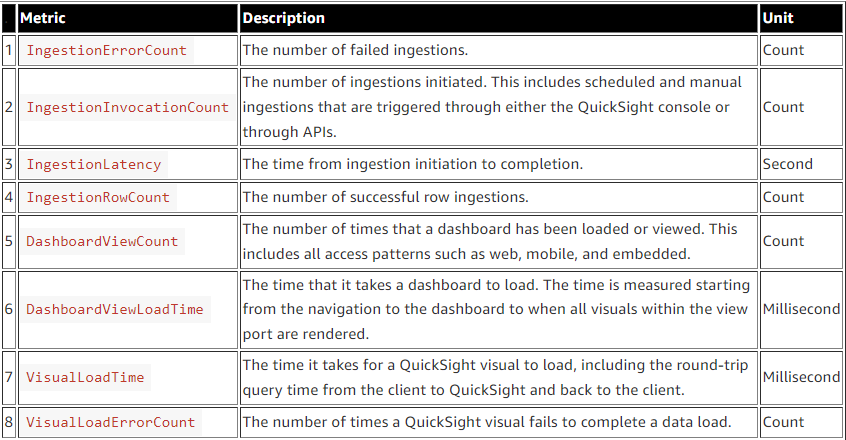\n\n\n### **Access QuickSight metrics in CloudWatch**\n\n\nUse the following procedure to access QuickSight metrics in CloudWatch:\n\n1. Sign in to the AWS account associated with your QuickSight account.\n2. In the upper-left corner of the AWS **Console Home**, choose **Services**, and then choose **CloudWatch**.\n\n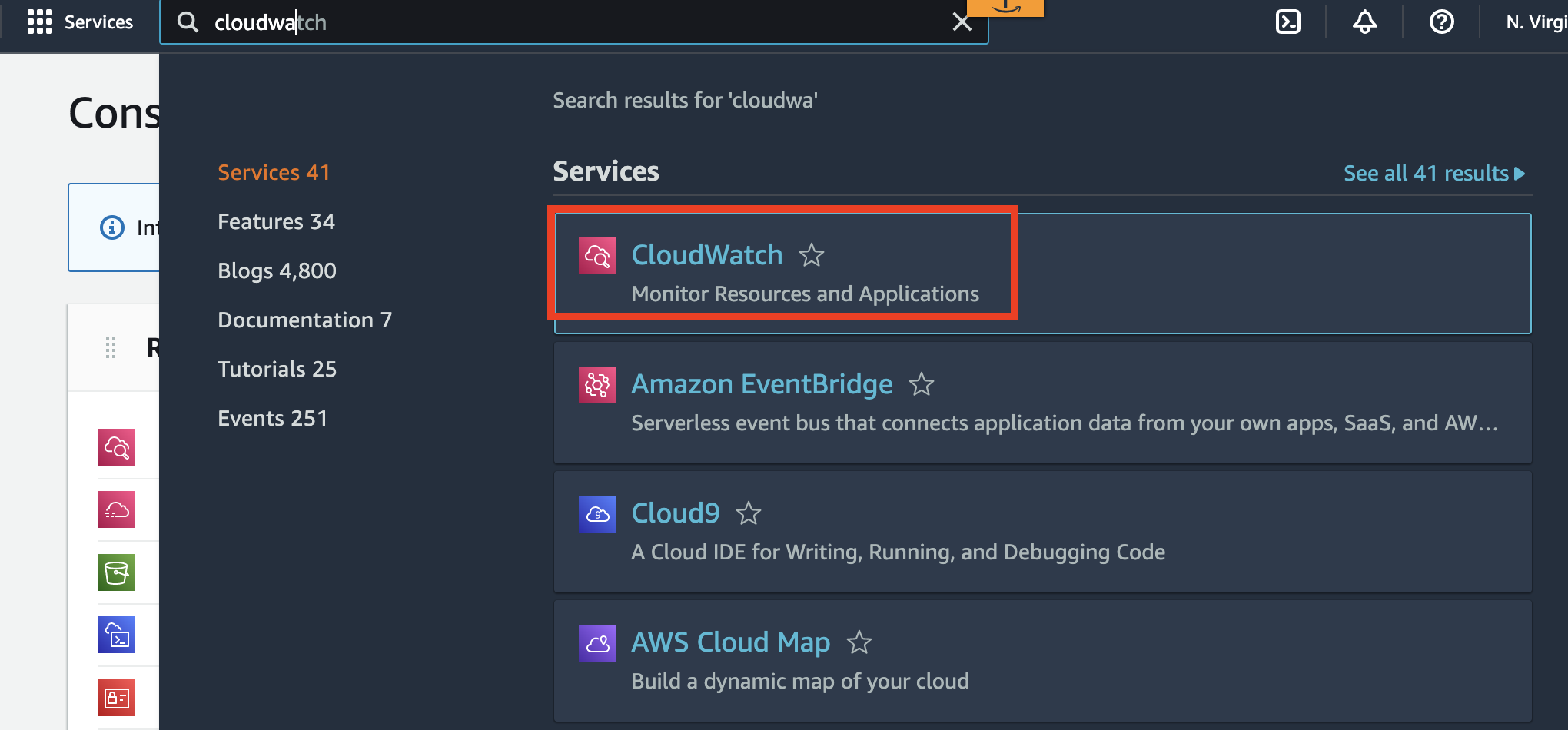\n\n3. On the CloudWatch console, under **Metrics** in the navigation pane, choose **All metrics**, and choose **QuickSight**.\n\n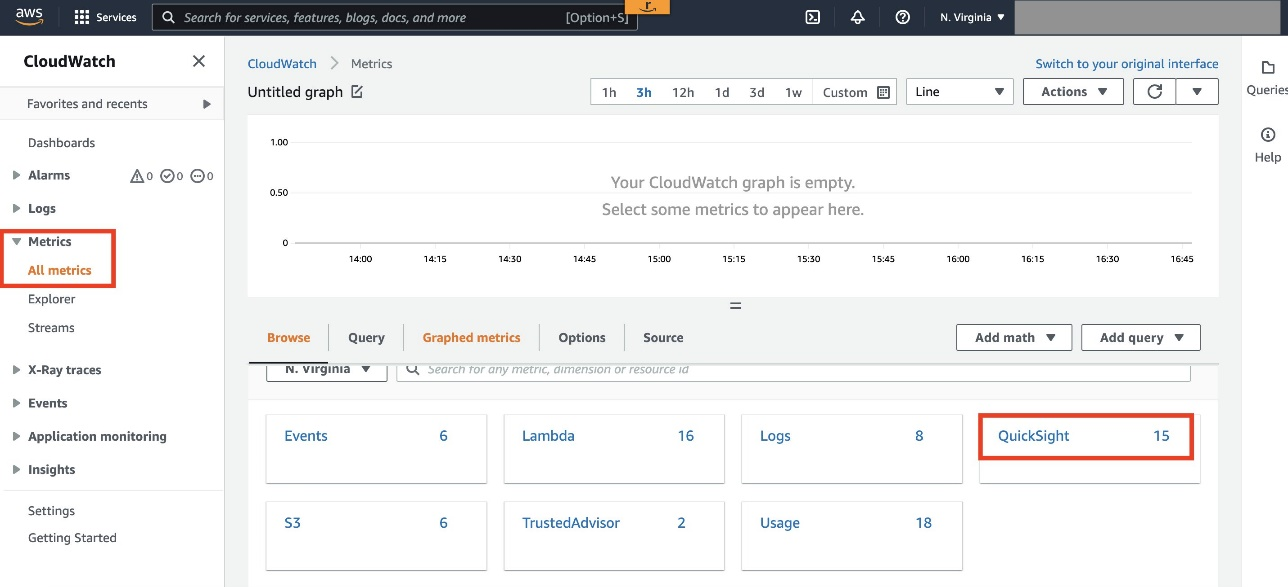\n\n4. To access individual metrics, choose **Dashboard metrics, Visual metrics**, and **Ingestion metrics**.\n5. To access aggregate metrics, choose **Aggregate metrics**.\n\n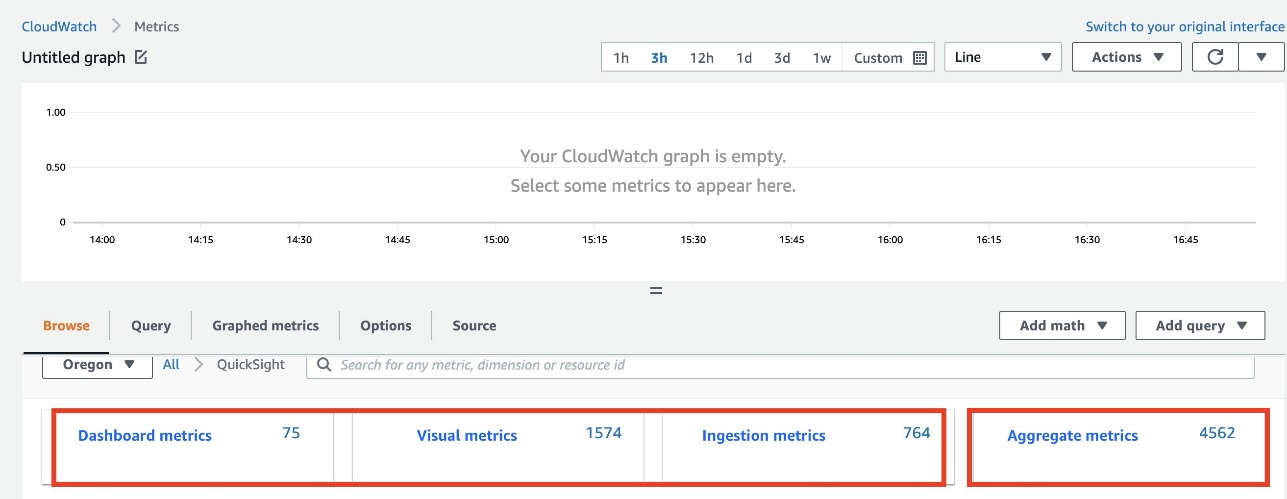\n\n\n\n### **Visualize metrics on the CloudWatch console**\n\n\nou can use the CloudWatch console to visualize metric data generated from your QuickSight deployment. For more information, see [Graphing metrics](https://docs.aws.amazon.com/AmazonCloudWatch/latest/monitoring/graph_metrics.html).\n\n\n### **Create an alarm using CloudWatch console**\n\n\nYou can also create a CloudWatch alarm that monitors CloudWatch metrics for your QuickSight assets. CloudWatch automatically sends you a notification when the metric reaches a threshold you specify. For examples, see [Using Amazon CloudWatch alarms](https://docs.aws.amazon.com/AmazonCloudWatch/latest/monitoring/AlarmThatSendsEmail.html).\n\n\n### **Use case overview**\n\n\nLet’s consider a fictional company, OkTank, which is an independent software vendor (ISV) in the healthcare space. They have an application that is used by different hospitals across different regions of the country to manage their revenue. OkTank has hundreds of hospitals with thousands of healthcare employees accessing their application and has embedded operations related to their business using multiple QuickSight dashboards in their application. In addition, they allow embedded authoring experience to each hospital’s in-house data analysts to build their own dashboards for their BI needs.\n\nAll the dashboards are powered by a database cluster, and they have multiple ingestion schedules. Because their QuickSight usage is growing and hospitals’ in-house data analysts are contributing by bringing in more data and their own dashboards, OkTank wants to monitor and make sure they’re providing their readers with a consistent, performant, and uninterrupted experience on QuickSight.\n\nOkTank has some key monitoring needs that they deem critical:\n\n- **Monitoring console** – They want a general monitoring console where they can monitor reader engagement in their account, most popular dashboards, and overall visual load performance. They would like to monitor overall ingestion performance in their account.\n- **Dashboard adoption and performance** – They want to monitor traffic growth with respect to performance to make sure they’re meeting scaling needs.\n- **Visual performance and availability** – They have some visuals with complex queries and would like to make sure these queries are running fast enough without failures so that their readers have a performant and uninterrupted experience.\n- **Ingestion failures** – They want to be alerted if any scheduled ingestion fails, so that they can act right away and make sure their readers don’t experience any interruptions.\n\nIn the following sections, we discuss how OkTank meets each monitoring need in more detail.\n\n\n### **Monitoring console**\n\n\nOkTank wants to have a general monitoring console to look at key KPIs, monitor reader engagement, and make sure their readers are getting a consistent and uninterrupted experience with QuickSight.\n\nTo create a monitoring console and add a KPI metric to it, OkTank takes the following steps:\n\n1. On the CloudWatch console, under **Metrics** in the navigation pane, choose **Dashboards**.\n2. Choose **Create dashboard**.\n\n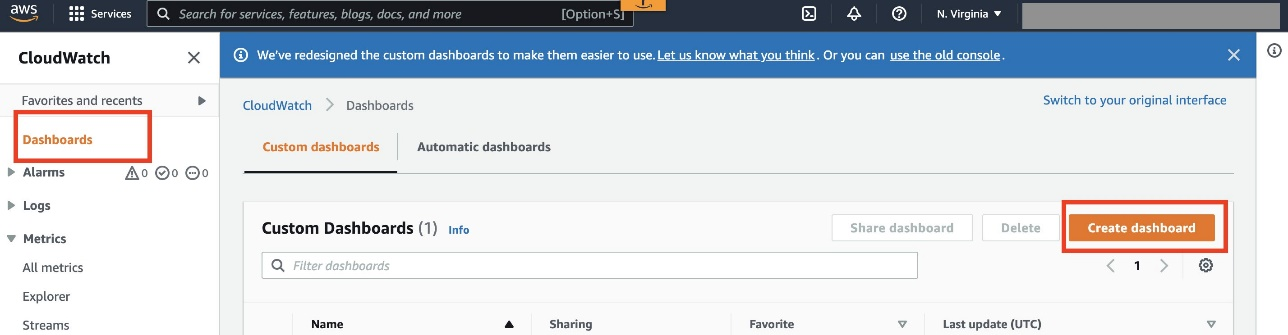\n\n3. Enter the dashboard name and choose Create dashboard.\n\n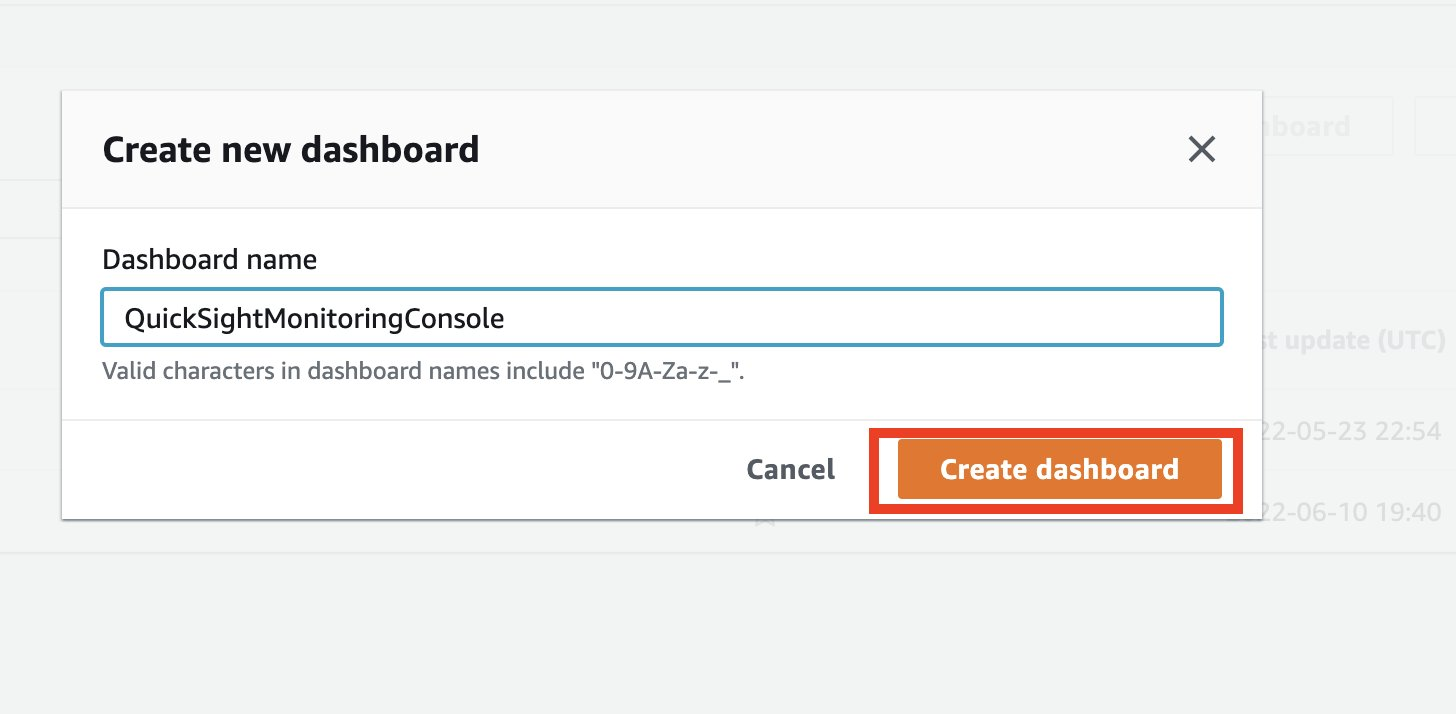\n\n4. On the blank dashboard landing page, choose either **Add a first widget** or the plus sign to add a widget.\n\n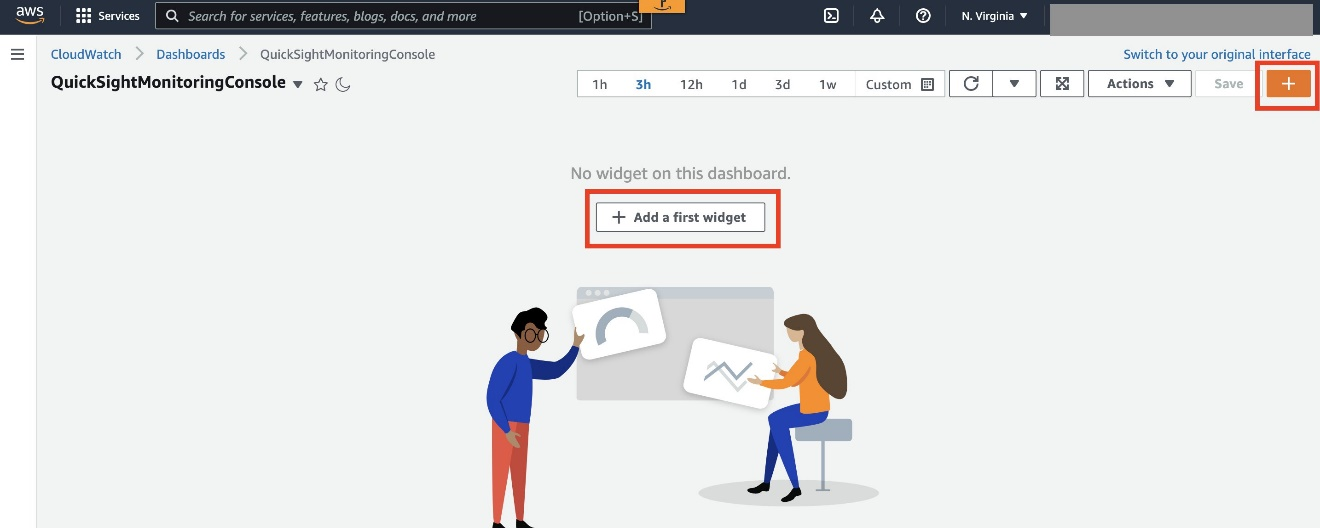\n\n5. In the **Add widget** section, choose **Number**.\n\n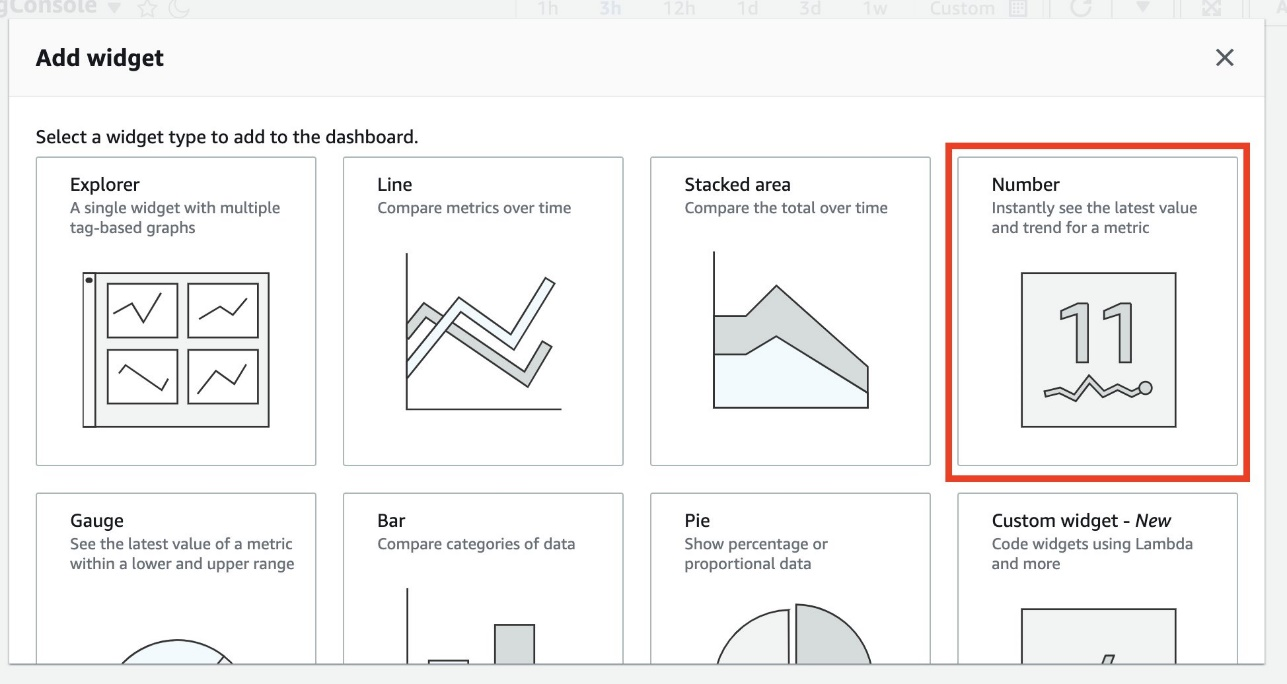\n\n6. On the **Browse** tab, choose **QuickSight**.\n\n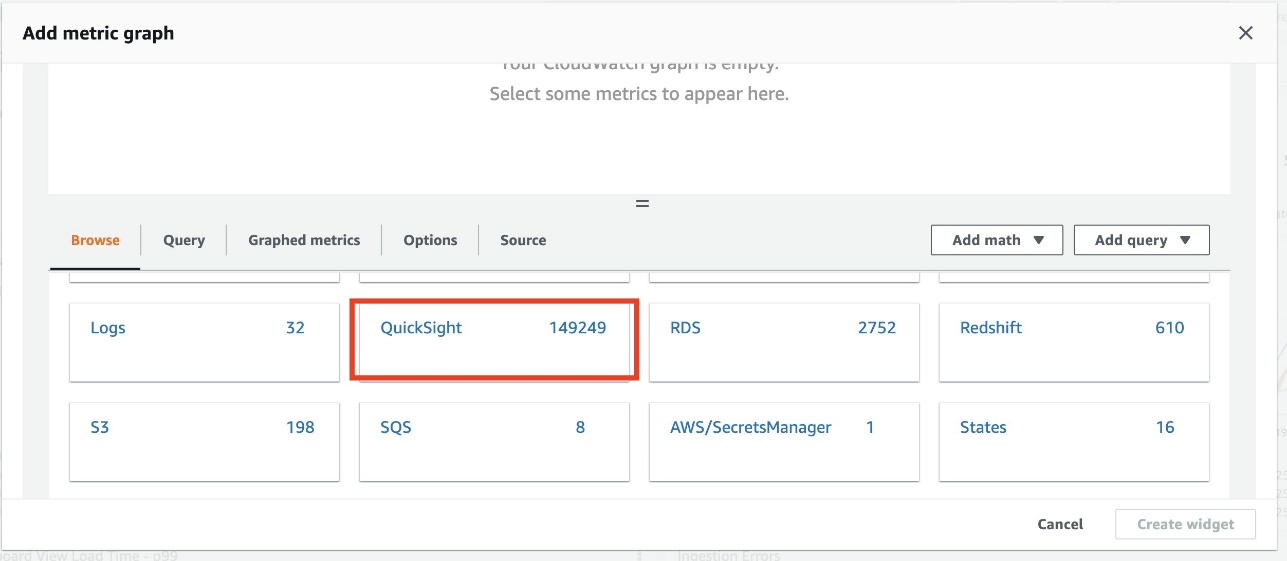\n\n7. Choose **Aggregate metrics**.\n8. Select **DashboardViewCount**.\n9. Choose **Create widget**.\n\n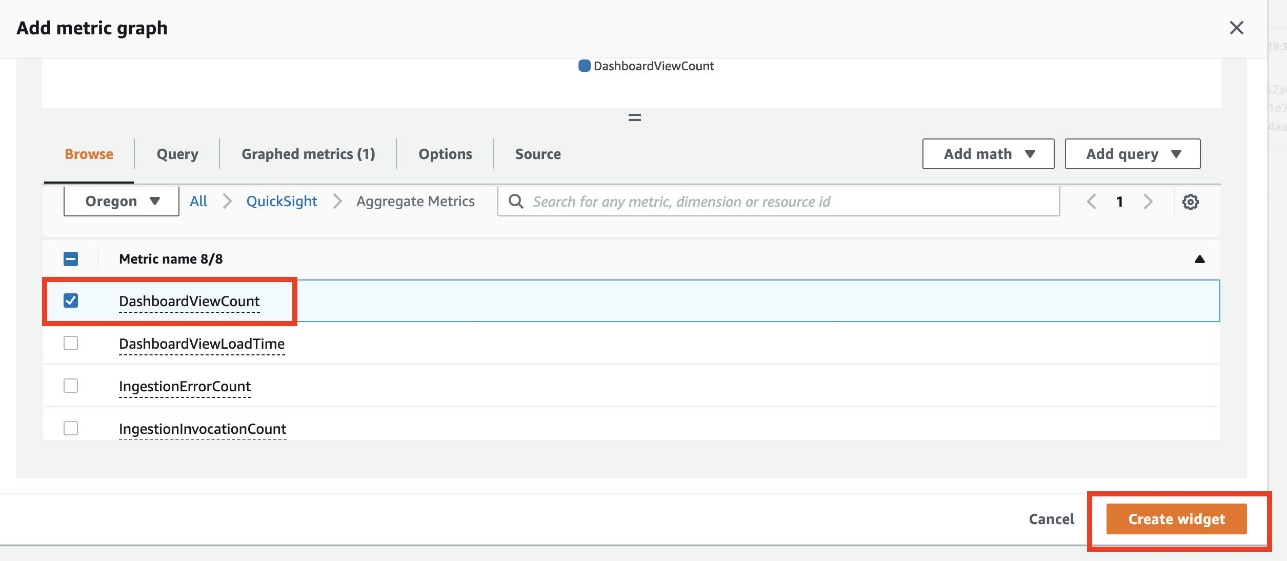\n\n\n10. On the options menu of the newly created widget, choose **Edit**.\n\n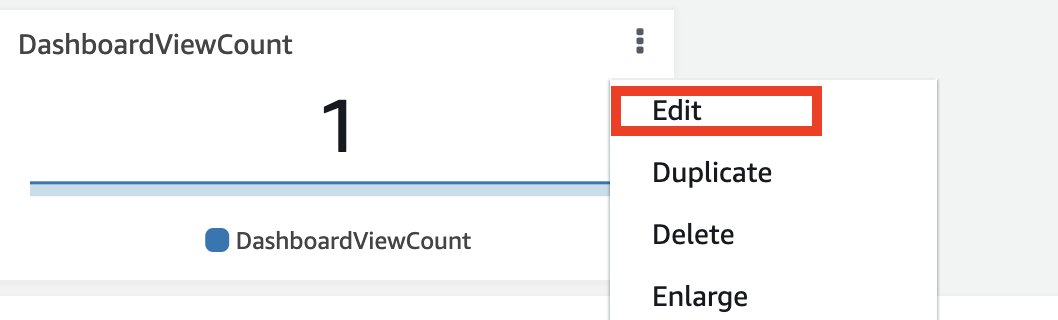\n\n11. Enter the desired widget name.\n12. For **Statistic**, choose **Sum**.\n13. For **Period**, choose **1 day**.\n14. Choose **Update widget**.\n\n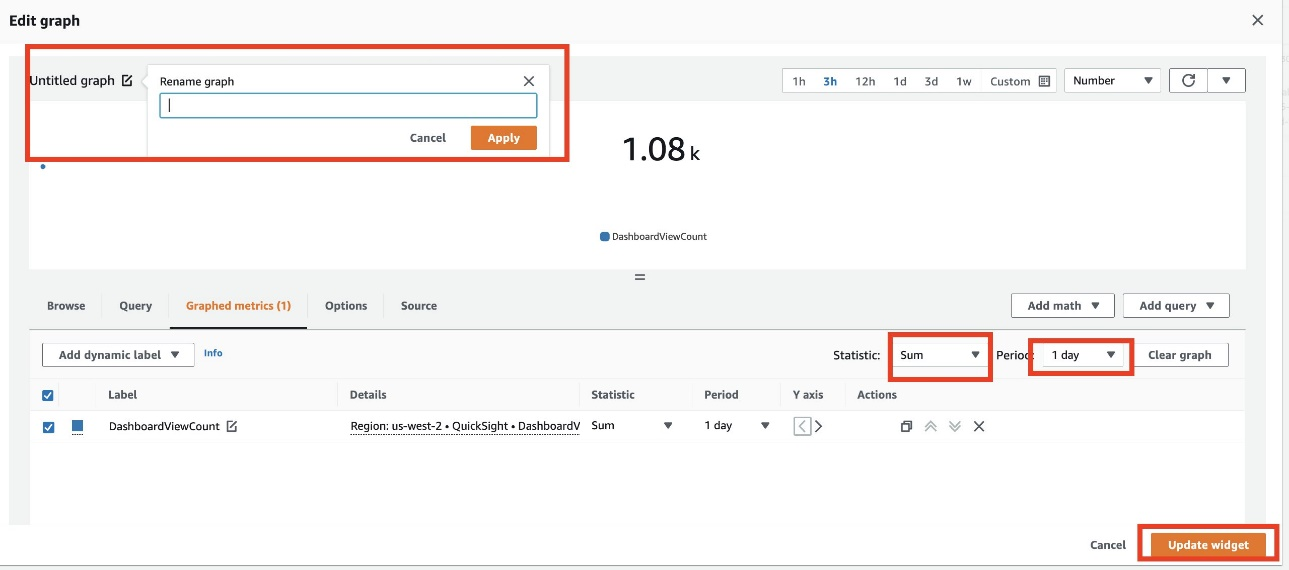\n\nWith the widget options, OkTank has added more KPIs on the console, such as average dashboard load time across the region during the day and the 10 most popular dashboards with the highest views, and created their monitoring console.\n\n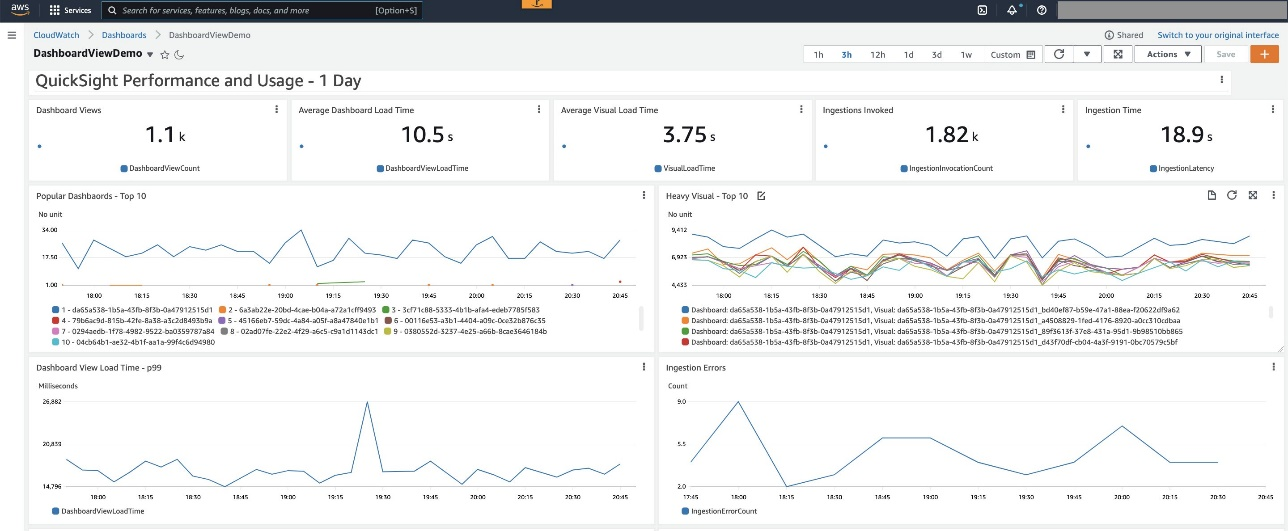\n\n### **Dashboard adoption and performance**\n\nOkTank has some critical dashboards, and they want to monitor adoption of that dashboard and track its loading performance to make sure they can meet scaling needs.\n\nThey take the following steps to create a widget:\n\n1. On the monitoring console, choose the plus sign.\n\n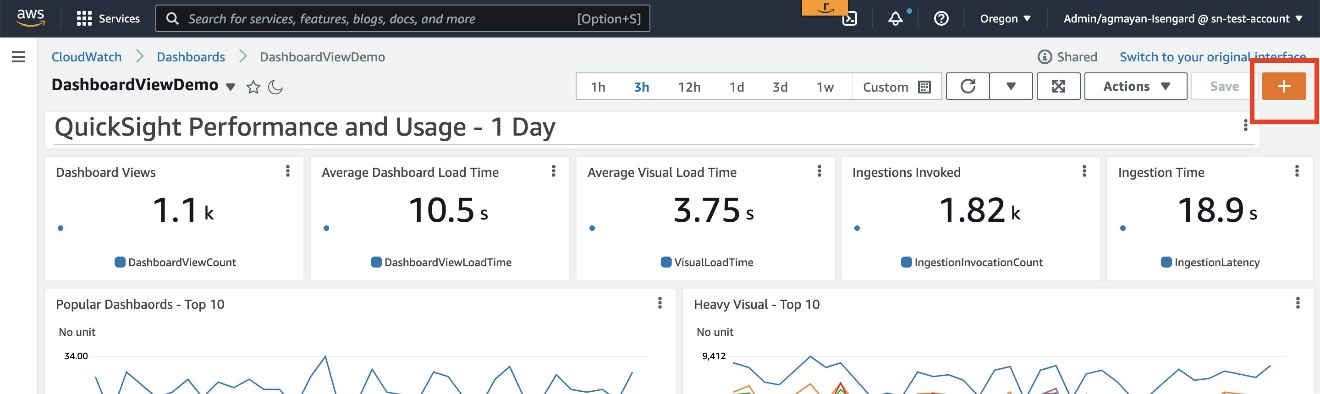\n\n2. In the **Add widget** section, choose **Line**.\n\n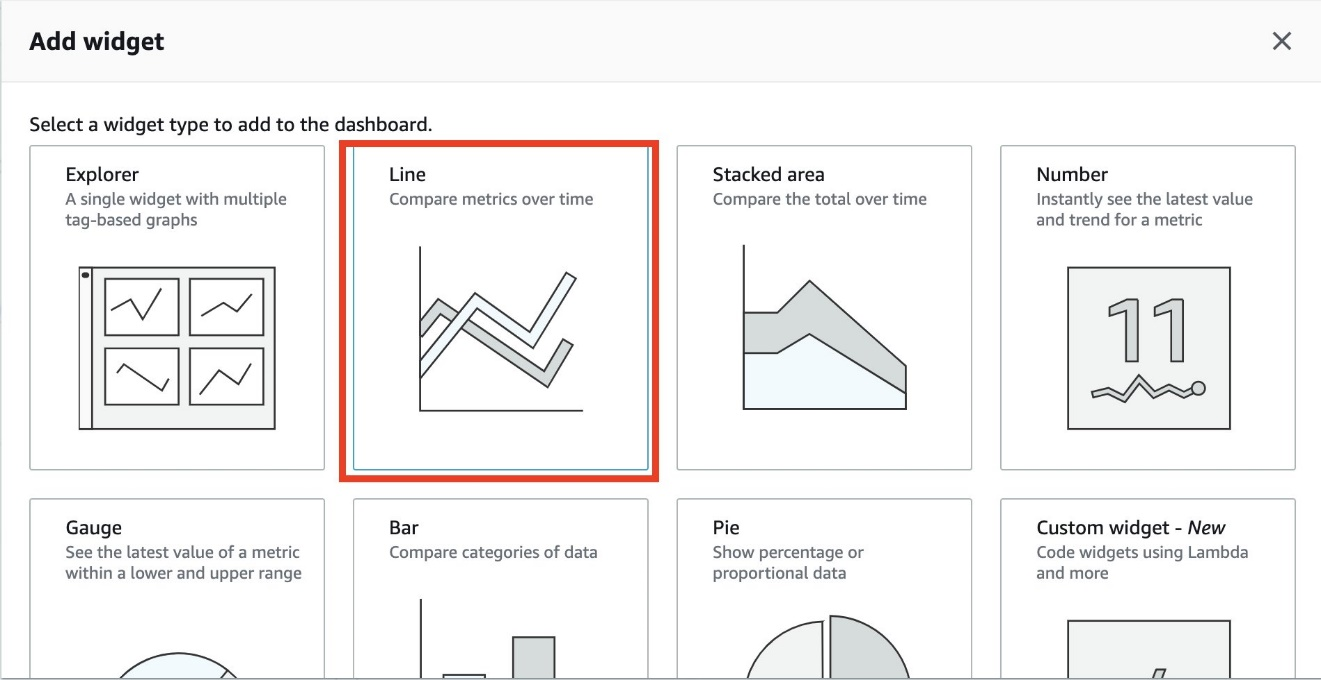\n\n3. In the **Add to this dashboard** section, choose **Metrics**.\n\n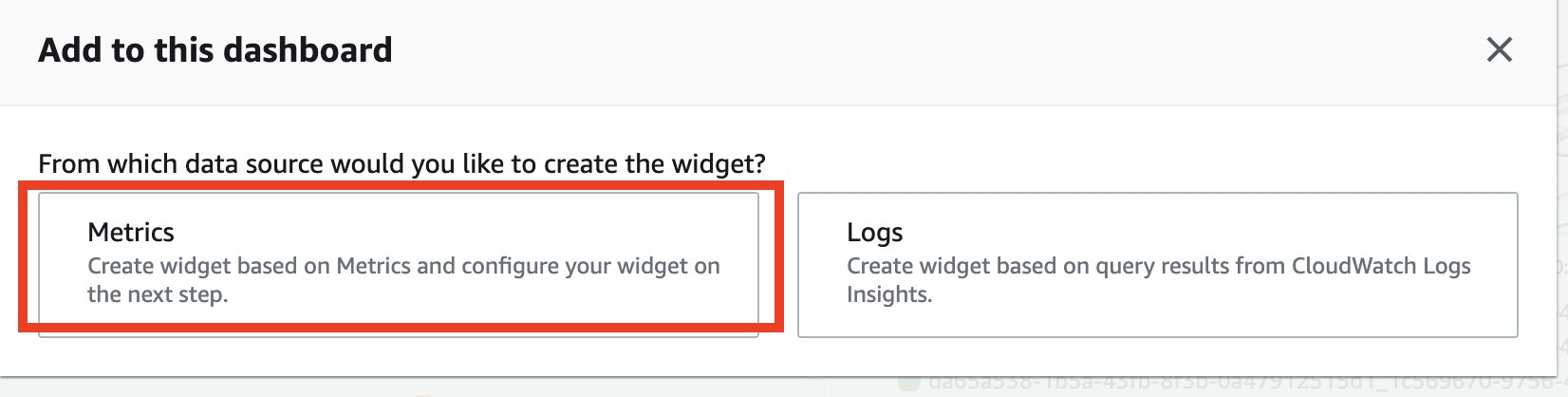\n\n4. On the **Browse tab**, choose **QuickSight**.\n5. Choose **Dashboard metrics**.\n\n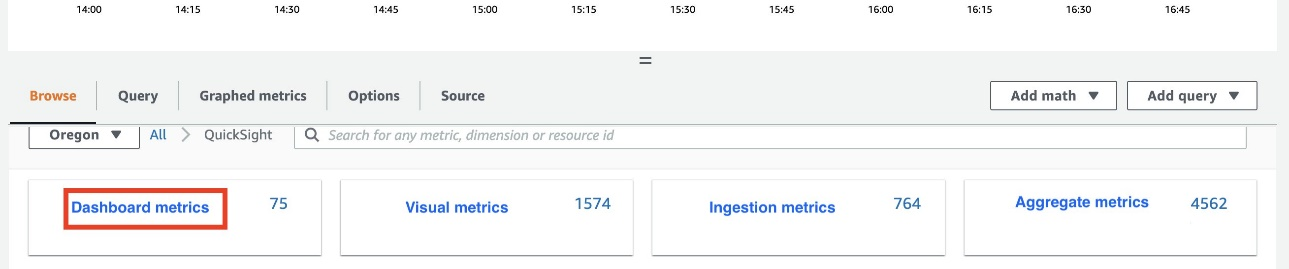\n\n6. Choose the DashboardViewCount and DashbordViewLoadTime metrics of the critical dashboard.\n7. Choose **Create widget**.\n\n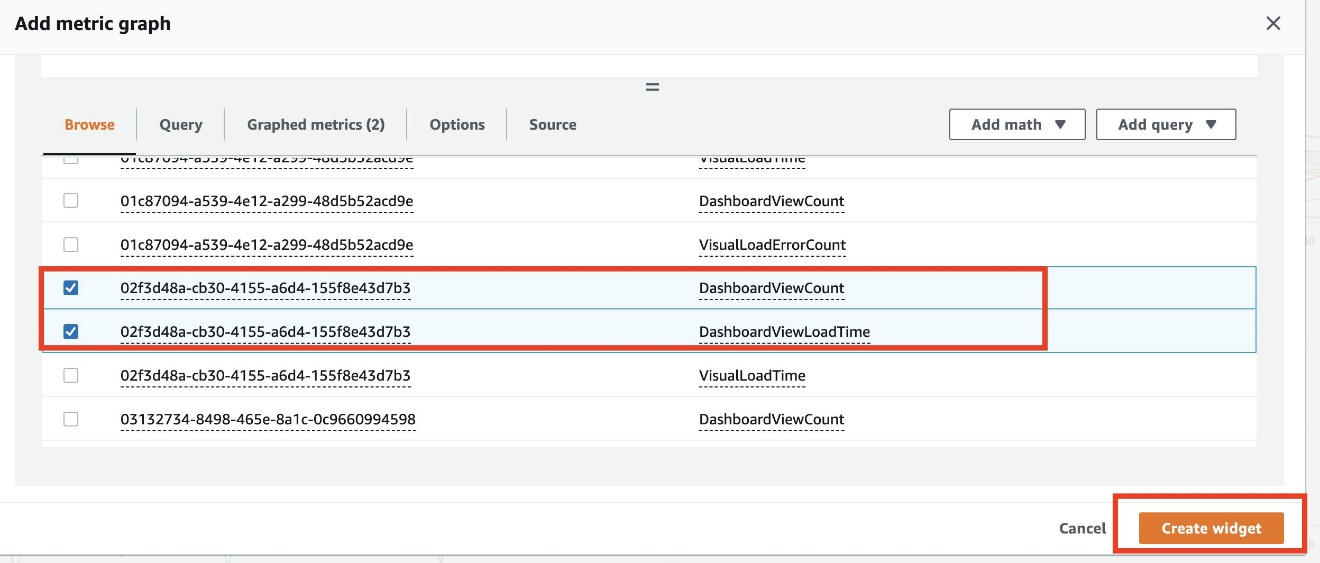\n\nThe newly created widget shows critical dashboards views and load times in multiple dimensions.\n\n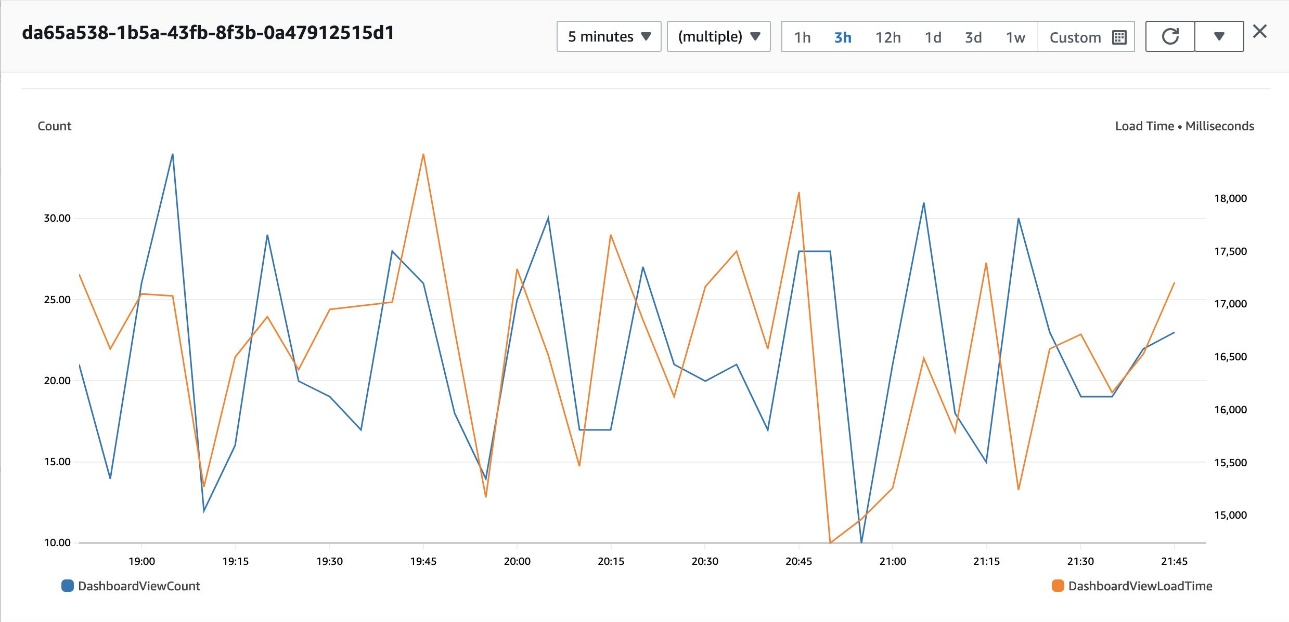\n\n\n### **Visual performance and availability**\n\n\nOkTank has some visuals that require them to run complex queries while loading. They want to provide their readers with consistent and uninterrupted experience. In addition, they would like to be alerted in case a query experiences failures when running or takes longer than the desired runtime.\n\nThey take the following steps to monitor and set up an alarm:\n\n1. On the monitoring console, choose the plus sign.\n2. In the **Add widget** section, choose **Line.**\n3. In the **Add to this dashboard** section, choose **Metrics**.\n4. On the Browse tab, choose **QuickSight**.\n5. Choose **Visual metrics**.\n\n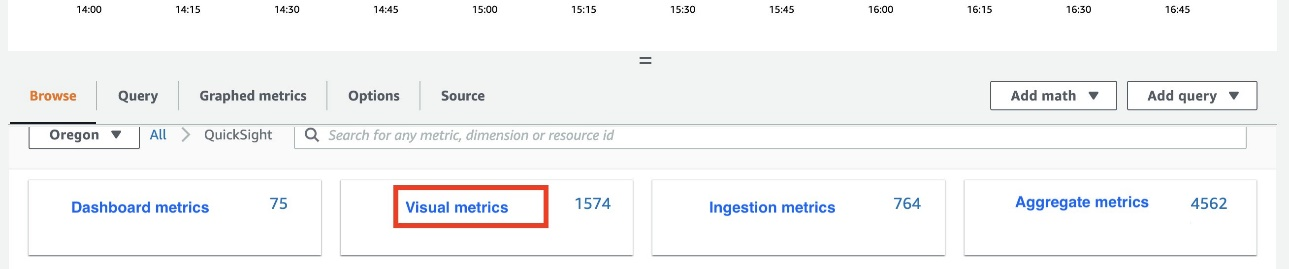\n\n6. Choose the ```VisualLoadTime```metric of the critical visual and configure the time period on the menu above the chart.\n7. To get alerted in case the critical visual fails to load due to query failure, choose the```VisualLoadErrorCount```metric.\n\n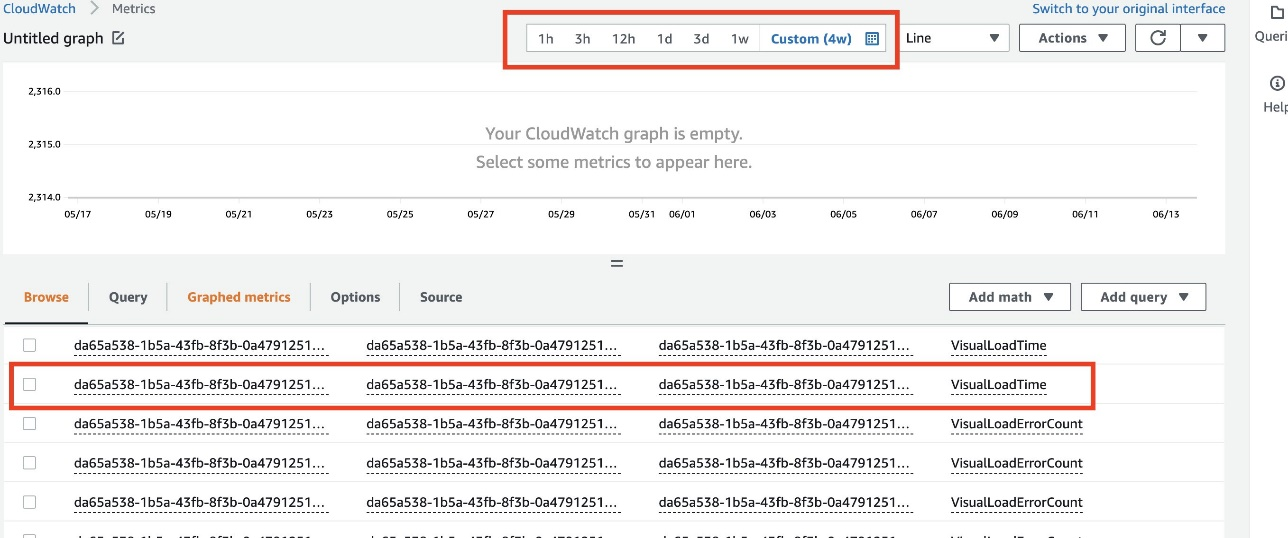\n\nThe newly created widget shows visuals load performance over the selected time frame.\n8. On the **Graphed metrics** tab, select the ```VisualLoadErrorCount```metric.\n9. On the **Actions** menu, choose **Create alarm**.\n\n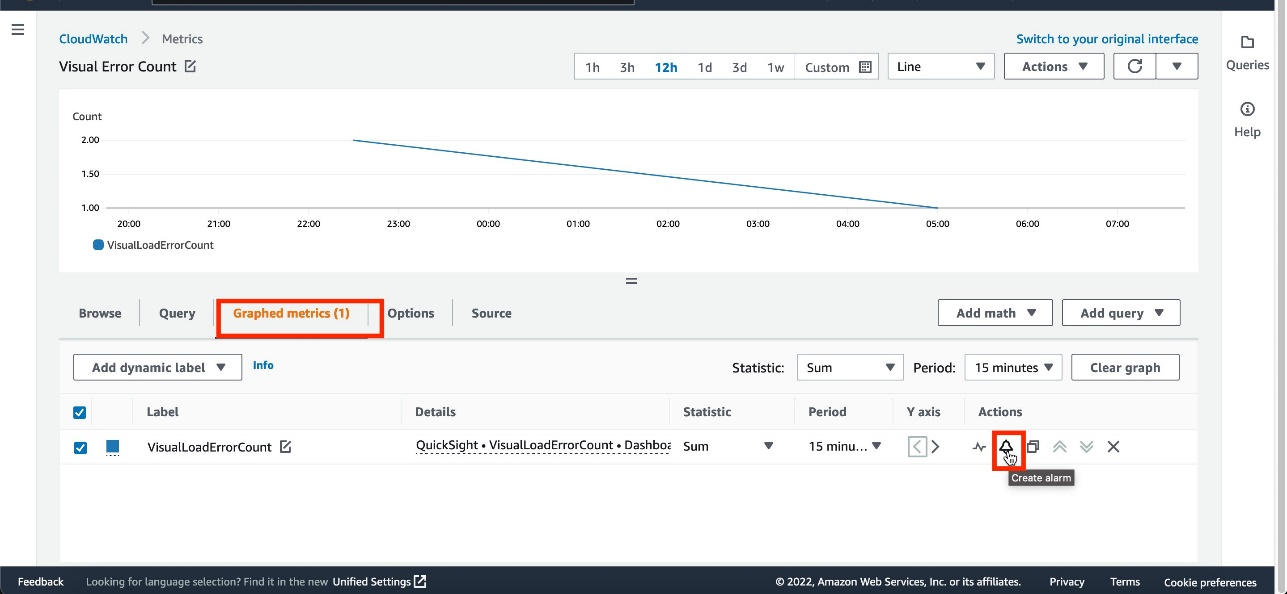\n\n10. For **Metric name**, enter a name.\n11. Confirm that the value for **DashboardId** matches the dashboard that has the visual.\n\n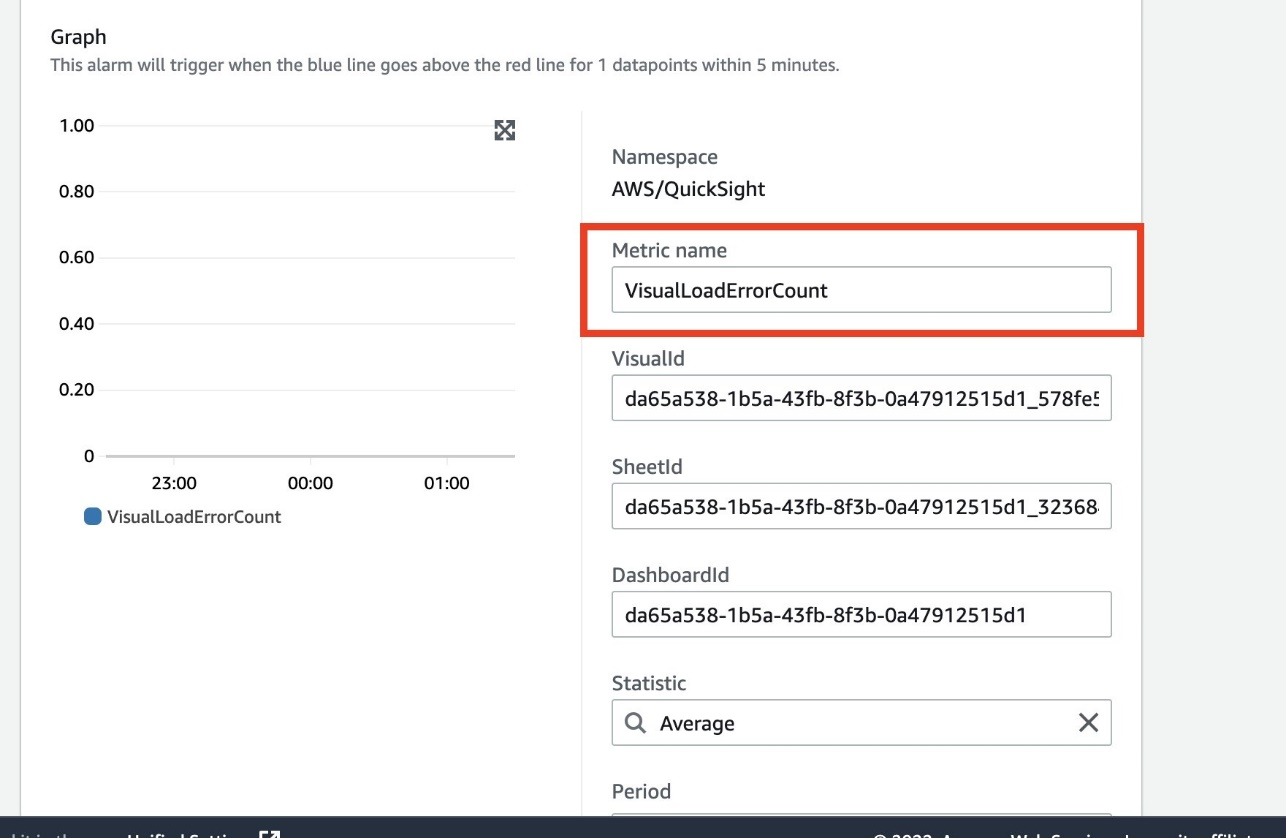\n\nIn the **Conditions** section, OkTank wants to be notified when the error count is greater than or equal to 1.\n\n12. For **Threshold type**, select **Static**.\n13. Select **Greater/Equal**.\n14. Enter 1.\n15. Choose **Next**.\n\n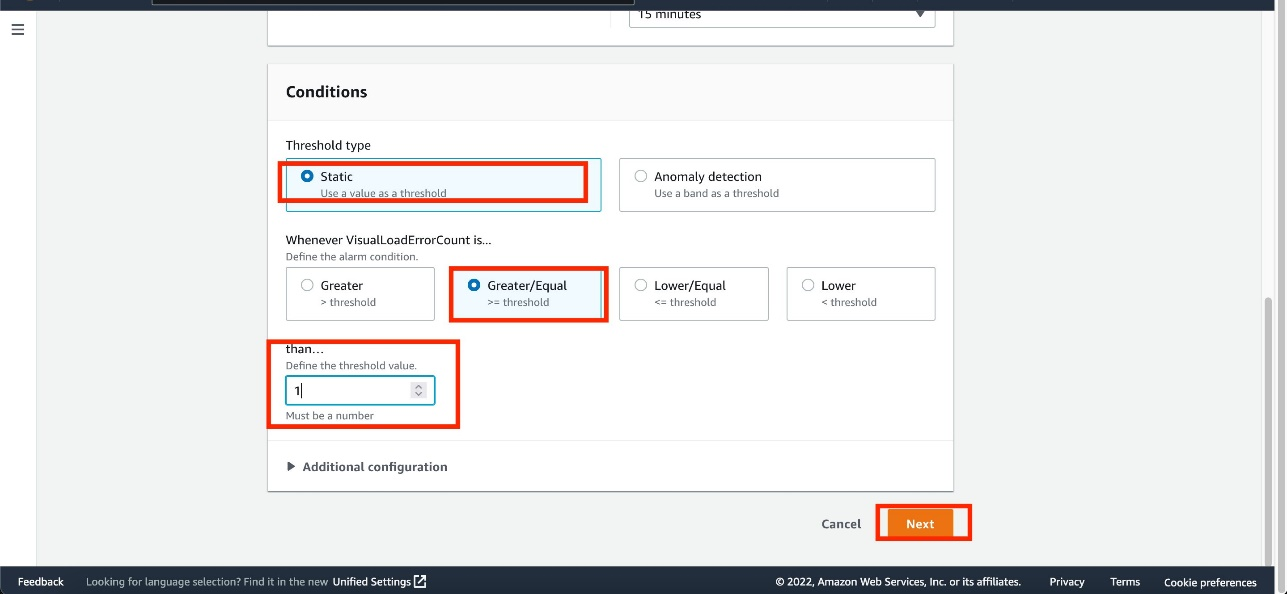\n\n16. In the **Notification** section, choose **Select an existing SNS topic** or **Create a new topic**.\n17. If you’re creating a new topic, provide a name for the topic and email addresses of recipients.\n18. Choose **Create topic**.\n\n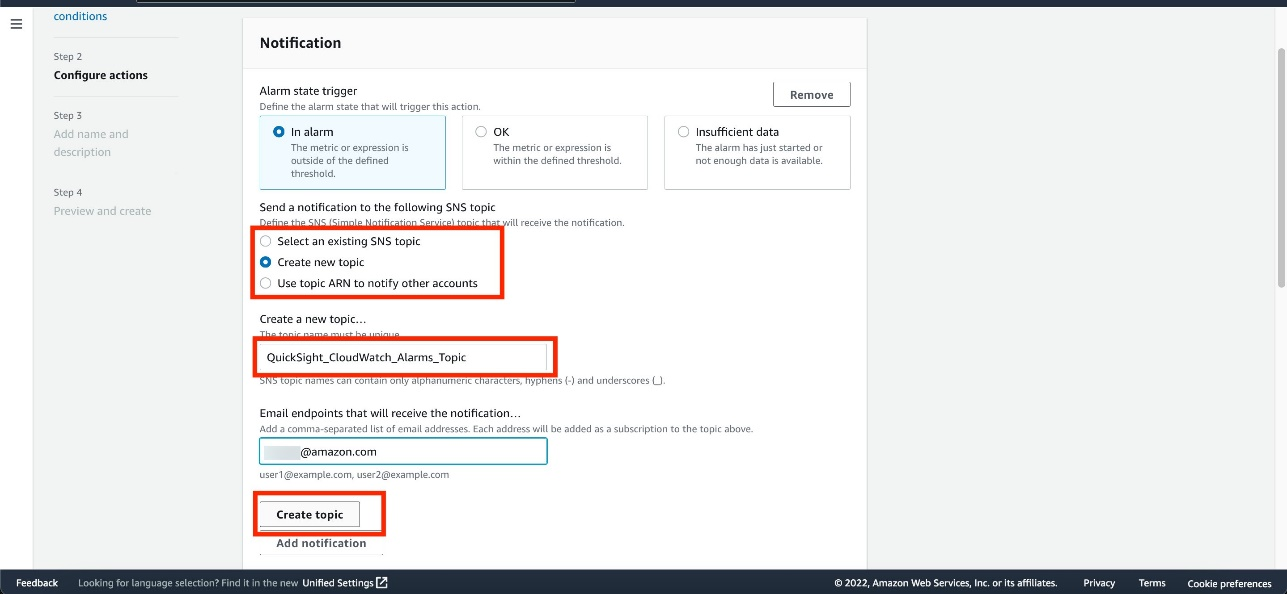\n\n19. Enter an alarm name and optional description.\n20. Choose **Next**.\n\n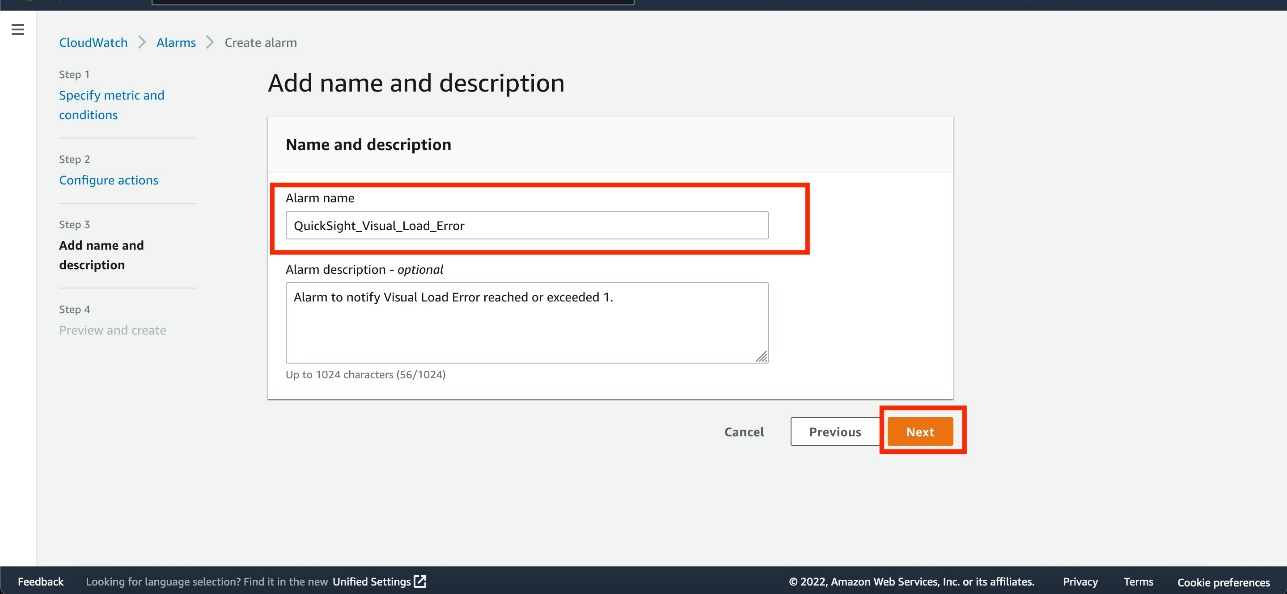\n\n21. Verify the details and choose **Create alarm**.\n\n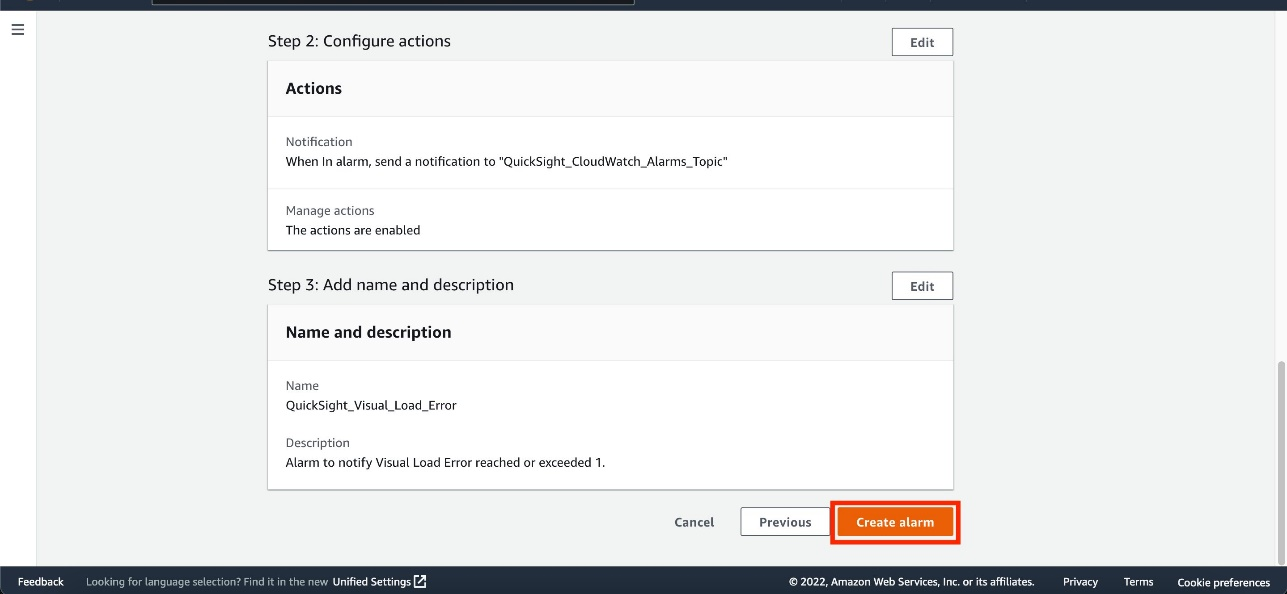\n\nThe alarm is now available on the CloudWatch console. If the visual fails to load, the```VisualLoadErrorCount```value becomes 1 or more (depending on the number of times the dashboard is invoked) and the alarm state is set to ```In alarm```.\n\n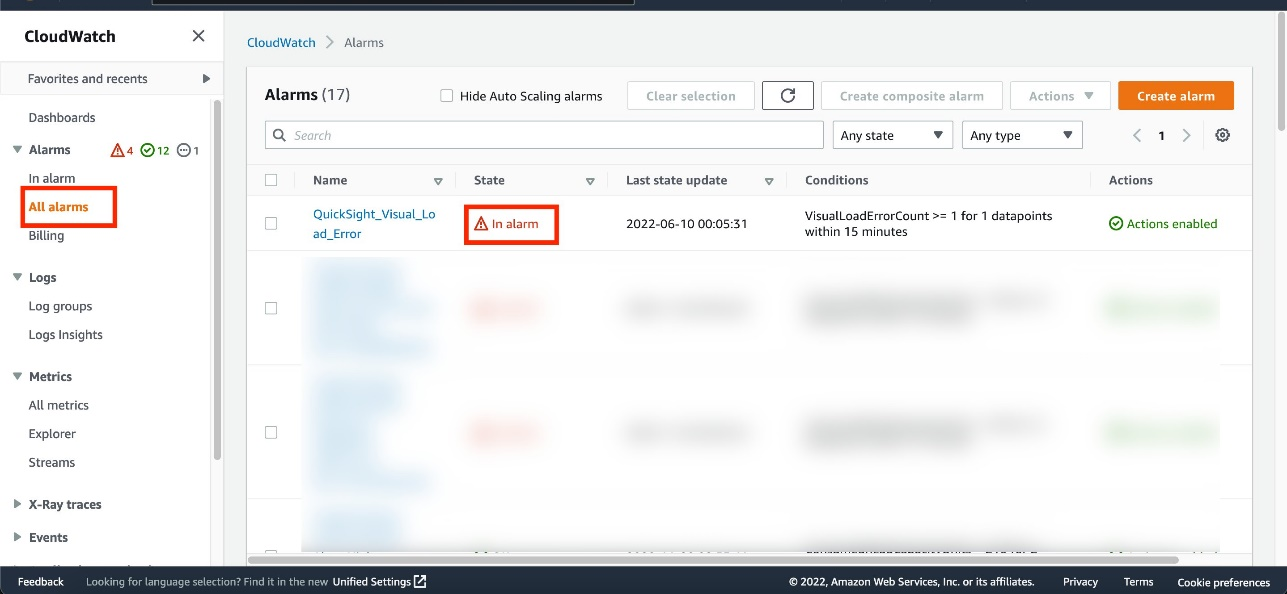\n\nChoose the alarm to get more details.\n\n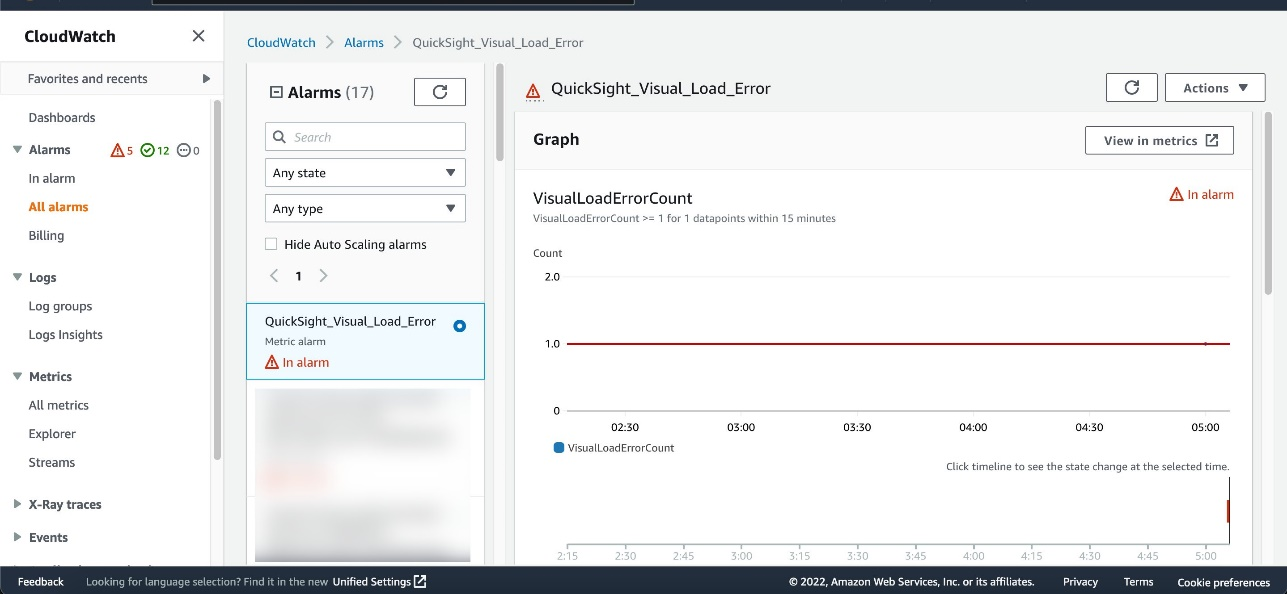\n\nYou can scroll down for more information about the alarm.\n\n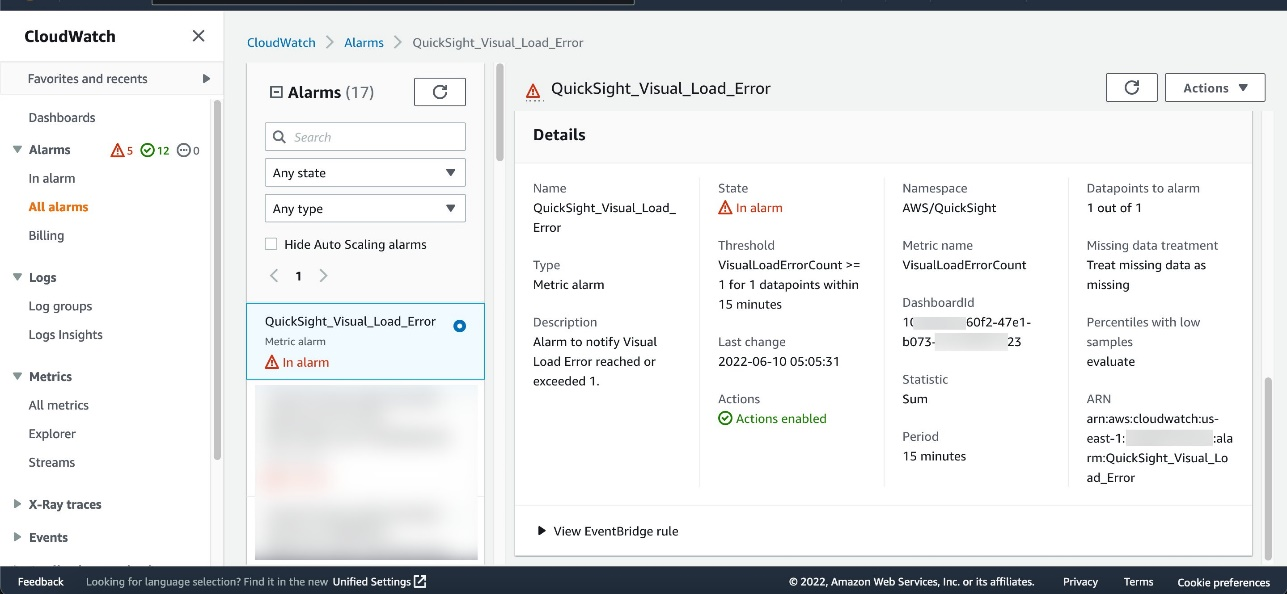\n\nOkTank also receives an email to the email endpoint defined in the [Amazon Simple Notification Service](http://aws.amazon.com/sns) (Amazon SNS) topic.\n\n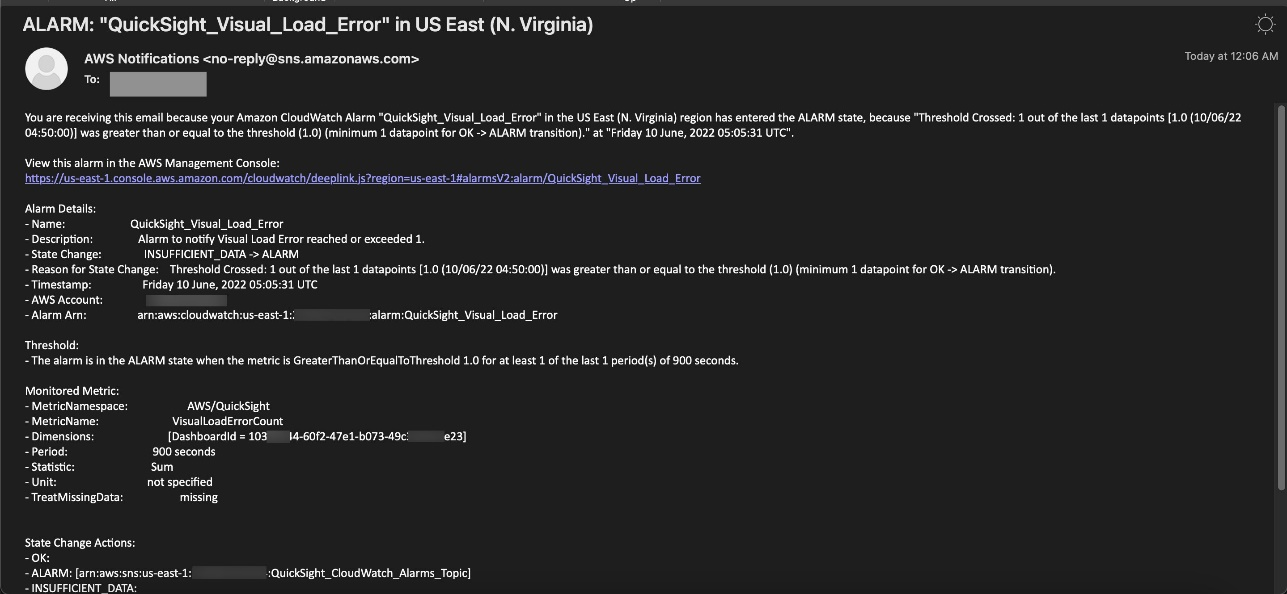\n\n\n### **Ingestion failures**\n\n\nOkTank wants to be alerted if any scheduled SPICE data ingestion fails, so that they can act right away and make sure their readers don’t experience any interruptions. This allows the administrator to find out the root cause of the SPICE ingestion failure (for example, an overloaded database instance) and fix it to ensure the latest data is available in the dependent dashboards.\n\nThey take the following steps to monitor and set up an alarm:\n\n1. On the monitoring console, choose the plus sign.\n2. In the **Add widget** section, choose **Line**.\n3. In the **Add to this dashboard** section, choose **Metrics**.\n4. On the **Browse tab**, choose **QuickSight**.\n5. Choose **Ingestion metrics**.\n\n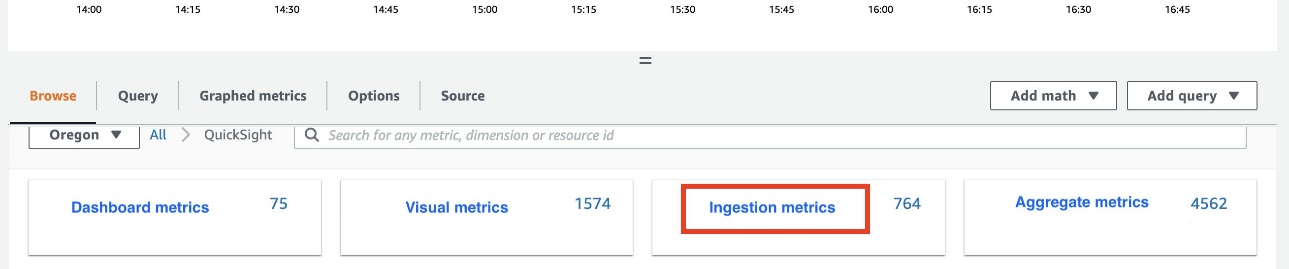\n\n6. Choose the ```IngestionErrorCount```metric of the dataset and configure the time period on the menu above the chart.\n\n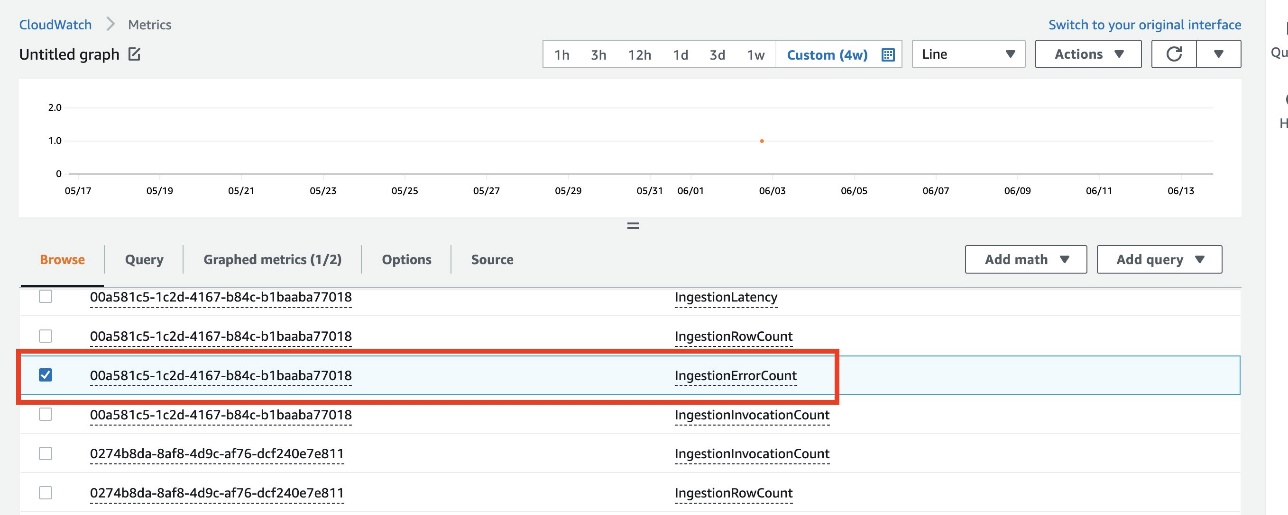\n\n7. Follow the same steps as in the previous section to set up an alarm.\n\n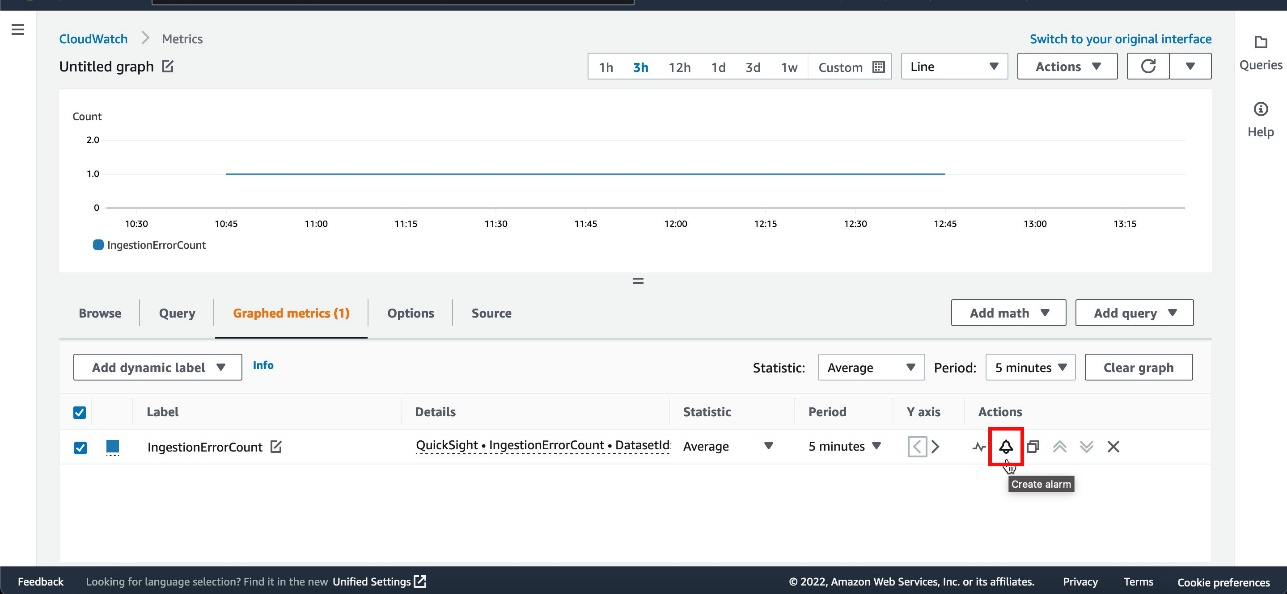\n\nWhen ingestion fails for the dataset, the alarm changes to an ```In Alarm```state and you receive an email notification.\n\n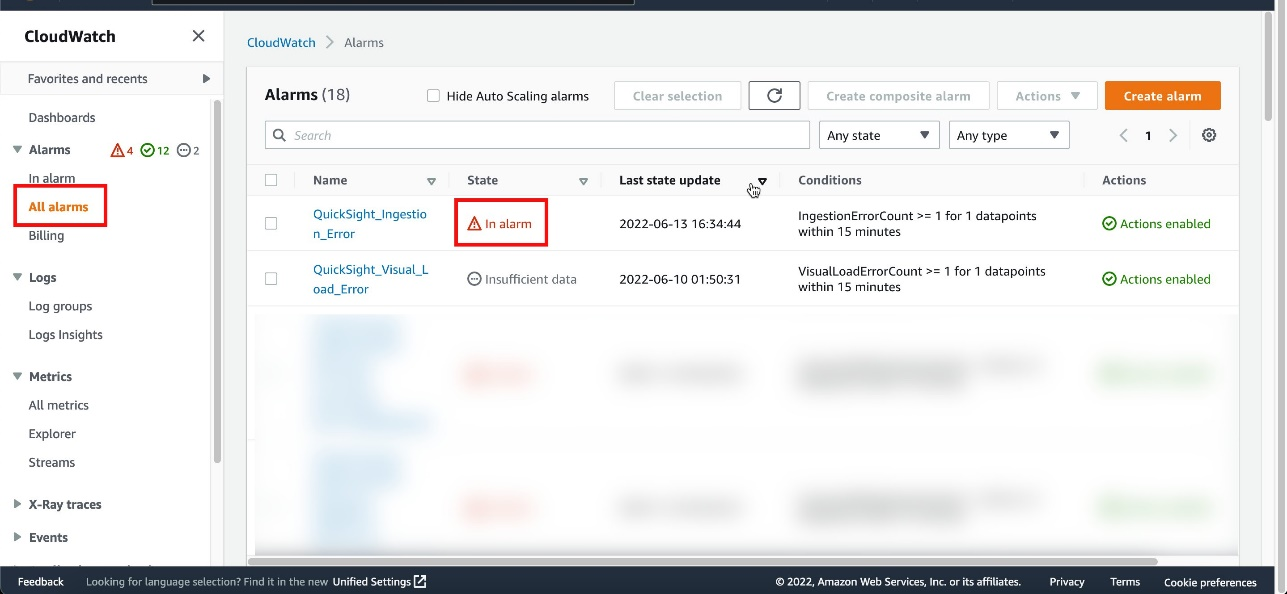\n\nThe following screenshot shows an example of the email.\n\n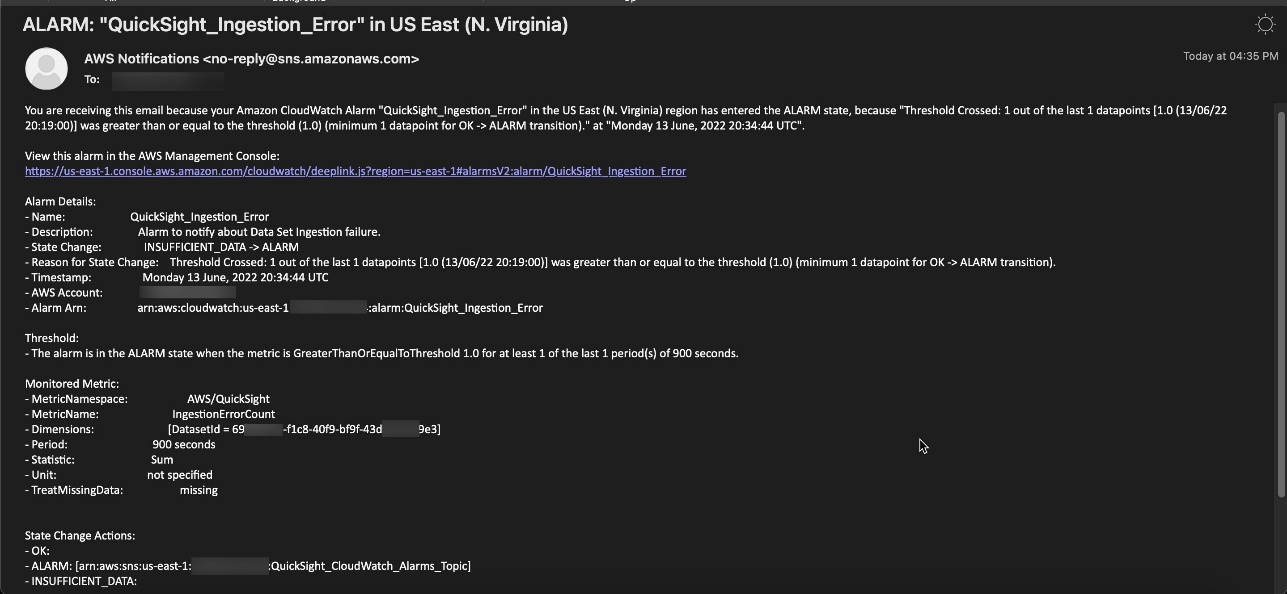\n\n\n### **Conclusion**\n\n\nWith QuickSight metrics in CloudWatch, QuickSight developers and administrators can observe and respond to the availability and performance of their QuickSight ecosystem in near-real time. They can monitor dataset ingestions, dashboards, and visuals to provide end-users of QuickSight and applications that embed QuickSight dashboards with a consistent, performant, and uninterrupted experience.\n\nTry out QuickSight metrics in Amazon CloudWatch to monitor your Amazon QuickSight deployments, and share your feedback and questions in the comments.\n\n\n### **About the Authors**\n\n\n\n\n**Mayank Agarwal** is a product manager for Amazon QuickSight, AWS’ cloud-native, fully managed BI service. He focuses on account administration, governance and developer experience. He started his career as an embedded software engineer developing handheld devices. Prior to QuickSight he was leading engineering teams at Credence ID, developing custom mobile embedded device and web solutions using AWS services that make biometric enrollment and identification fast, intuitive, and cost-effective for Government sector, healthcare and transaction security applications.\n\n\n\n**Raj Jayaraman** is a Senior Specialist Solutions Architect for Amazon QuickSight. Raj focuses on helping customers develop sample dashboards, embed analytics and adopt BI design patterns and best practices.","render":"<p><a href=\"https://aws.amazon.com/quicksight\" target=\"_blank\">Amazon QuickSight</a> is a fully-managed, cloud-native business intelligence (BI) service that makes it easy to connect to your data, create interactive dashboards, and share these with tens of thousands of users, either within the QuickSight interface or embedded in software as a service (SaaS) applications or web portals. With QuickSight providing insights to power your daily decisions, it becomes more important than even for administrators and developers to ensure their QuickSight dashboards and data refreshes are operating smoothly as expected.</p>\n<p>We <a href=\"https://aws.amazon.com/about-aws/whats-new/2022/06/amazon-quicksight-launches-monitoring-cloudwatch-metrics/\" target=\"_blank\">recently announced</a> the availability of QuickSight metrics within <a href=\"http://aws.amazon.com/cloudwatch\" target=\"_blank\">Amazon CloudWatch</a>, which enables developers and administrators to monitor the availability and performance of their QuickSight deployments in real time. With the availability of metrics related to dashboard views, visual load times, and data ingestion details into SPICE (the QuickSight in-memory data store), developers and administrators can ensure that end-users of QuickSight deployments have an uninterrupted experience with relevant data. CloudWatch integration is now available in QuickSight Enterprise Edition in all supported Regions. These metrics can be accessed via CloudWatch, and allow QuickSight deployments to be monitored similarly to other application deployments on AWS, with the ability to generate alarms on failures and to slice and dice historical events to view trends and identify optimization opportunities. Metrics are kept for a period of 15 months, allowing them to be used for historical comparison and trend analysis.</p>\n<h3><a id=\"Feature_overview_5\"></a><strong>Feature overview</strong></h3>\n<p>QuickSight emits the following metrics to track the performance and availability of dataset ingestions, dashboards, and visuals. In addition to individual asset metrics, QuickSight also emits aggregated metrics to track performance and availability of all dashboards and SPICE ingestions for an account in a Region.</p>\n<p><img src=\"https://dev-media.amazoncloud.cn/fd33ab5eb7fa48339495749c35796f67_image.png\" alt=\"image.png\" /></p>\n<h3><a id=\"Access_QuickSight_metrics_in_CloudWatch_13\"></a><strong>Access QuickSight metrics in CloudWatch</strong></h3>\n<p>Use the following procedure to access QuickSight metrics in CloudWatch:</p>\n<ol>\n<li>Sign in to the AWS account associated with your QuickSight account.</li>\n<li>In the upper-left corner of the AWS <strong>Console Home</strong>, choose <strong>Services</strong>, and then choose <strong>CloudWatch</strong>.</li>\n</ol>\n<p><img src=\"https://dev-media.amazoncloud.cn/44efe8963cd042d5abe50a6a745802e4_image.png\" alt=\"image.png\" /></p>\n<ol start=\"3\">\n<li>On the CloudWatch console, under <strong>Metrics</strong> in the navigation pane, choose <strong>All metrics</strong>, and choose <strong>QuickSight</strong>.</li>\n</ol>\n<p><img src=\"https://dev-media.amazoncloud.cn/d29f8cedfd8649e79b2939a6c22d31a0_image.png\" alt=\"image.png\" /></p>\n<ol start=\"4\">\n<li>To access individual metrics, choose <strong>Dashboard metrics, Visual metrics</strong>, and <strong>Ingestion metrics</strong>.</li>\n<li>To access aggregate metrics, choose <strong>Aggregate metrics</strong>.</li>\n</ol>\n<p><img src=\"https://dev-media.amazoncloud.cn/87ddcf6000b54c5fb9c69c539878c587_image.png\" alt=\"image.png\" /></p>\n<h3><a id=\"Visualize_metrics_on_the_CloudWatch_console_34\"></a><strong>Visualize metrics on the CloudWatch console</strong></h3>\n<p>ou can use the CloudWatch console to visualize metric data generated from your QuickSight deployment. For more information, see <a href=\"https://docs.aws.amazon.com/AmazonCloudWatch/latest/monitoring/graph_metrics.html\" target=\"_blank\">Graphing metrics</a>.</p>\n<h3><a id=\"Create_an_alarm_using_CloudWatch_console_40\"></a><strong>Create an alarm using CloudWatch console</strong></h3>\n<p>You can also create a CloudWatch alarm that monitors CloudWatch metrics for your QuickSight assets. CloudWatch automatically sends you a notification when the metric reaches a threshold you specify. For examples, see <a href=\"https://docs.aws.amazon.com/AmazonCloudWatch/latest/monitoring/AlarmThatSendsEmail.html\" target=\"_blank\">Using Amazon CloudWatch alarms</a>.</p>\n<h3><a id=\"Use_case_overview_46\"></a><strong>Use case overview</strong></h3>\n<p>Let’s consider a fictional company, OkTank, which is an independent software vendor (ISV) in the healthcare space. They have an application that is used by different hospitals across different regions of the country to manage their revenue. OkTank has hundreds of hospitals with thousands of healthcare employees accessing their application and has embedded operations related to their business using multiple QuickSight dashboards in their application. In addition, they allow embedded authoring experience to each hospital’s in-house data analysts to build their own dashboards for their BI needs.</p>\n<p>All the dashboards are powered by a database cluster, and they have multiple ingestion schedules. Because their QuickSight usage is growing and hospitals’ in-house data analysts are contributing by bringing in more data and their own dashboards, OkTank wants to monitor and make sure they’re providing their readers with a consistent, performant, and uninterrupted experience on QuickSight.</p>\n<p>OkTank has some key monitoring needs that they deem critical:</p>\n<ul>\n<li><strong>Monitoring console</strong> – They want a general monitoring console where they can monitor reader engagement in their account, most popular dashboards, and overall visual load performance. They would like to monitor overall ingestion performance in their account.</li>\n<li><strong>Dashboard adoption and performance</strong> – They want to monitor traffic growth with respect to performance to make sure they’re meeting scaling needs.</li>\n<li><strong>Visual performance and availability</strong> – They have some visuals with complex queries and would like to make sure these queries are running fast enough without failures so that their readers have a performant and uninterrupted experience.</li>\n<li><strong>Ingestion failures</strong> – They want to be alerted if any scheduled ingestion fails, so that they can act right away and make sure their readers don’t experience any interruptions.</li>\n</ul>\n<p>In the following sections, we discuss how OkTank meets each monitoring need in more detail.</p>\n<h3><a id=\"Monitoring_console_63\"></a><strong>Monitoring console</strong></h3>\n<p>OkTank wants to have a general monitoring console to look at key KPIs, monitor reader engagement, and make sure their readers are getting a consistent and uninterrupted experience with QuickSight.</p>\n<p>To create a monitoring console and add a KPI metric to it, OkTank takes the following steps:</p>\n<ol>\n<li>On the CloudWatch console, under <strong>Metrics</strong> in the navigation pane, choose <strong>Dashboards</strong>.</li>\n<li>Choose <strong>Create dashboard</strong>.</li>\n</ol>\n<p><img src=\"https://dev-media.amazoncloud.cn/da4dbd463f35441bab540fac544e62f6_image.png\" alt=\"image.png\" /></p>\n<ol start=\"3\">\n<li>Enter the dashboard name and choose Create dashboard.</li>\n</ol>\n<p><img src=\"https://dev-media.amazoncloud.cn/e5bea52618844c30a196b1a3a732018f_image.png\" alt=\"image.png\" /></p>\n<ol start=\"4\">\n<li>On the blank dashboard landing page, choose either <strong>Add a first widget</strong> or the plus sign to add a widget.</li>\n</ol>\n<p><img src=\"https://dev-media.amazoncloud.cn/9b00ed7e48a54b50aa271b0d693a36c0_image.png\" alt=\"image.png\" /></p>\n<ol start=\"5\">\n<li>In the <strong>Add widget</strong> section, choose <strong>Number</strong>.</li>\n</ol>\n<p><img src=\"https://dev-media.amazoncloud.cn/72a6cf927b994720a3336585b9fc5a4d_image.png\" alt=\"image.png\" /></p>\n<ol start=\"6\">\n<li>On the <strong>Browse</strong> tab, choose <strong>QuickSight</strong>.</li>\n</ol>\n<p><img src=\"https://dev-media.amazoncloud.cn/af10d6775d3346f8b3ab2267f3611f24_image.png\" alt=\"image.png\" /></p>\n<ol start=\"7\">\n<li>Choose <strong>Aggregate metrics</strong>.</li>\n<li>Select <strong>DashboardViewCount</strong>.</li>\n<li>Choose <strong>Create widget</strong>.</li>\n</ol>\n<p><img src=\"https://dev-media.amazoncloud.cn/0144c737cbca4ae18b41214ecc8f89c4_image.png\" alt=\"image.png\" /></p>\n<ol start=\"10\">\n<li>On the options menu of the newly created widget, choose <strong>Edit</strong>.</li>\n</ol>\n<p><img src=\"https://dev-media.amazoncloud.cn/1ce902fffd4248f3921f3ac3f32ad688_image.png\" alt=\"image.png\" /></p>\n<ol start=\"11\">\n<li>Enter the desired widget name.</li>\n<li>For <strong>Statistic</strong>, choose <strong>Sum</strong>.</li>\n<li>For <strong>Period</strong>, choose <strong>1 day</strong>.</li>\n<li>Choose <strong>Update widget</strong>.</li>\n</ol>\n<p><img src=\"https://dev-media.amazoncloud.cn/63d587e1604b4ff1a9bee7d9e7fde6ca_image.png\" alt=\"image.png\" /></p>\n<p>With the widget options, OkTank has added more KPIs on the console, such as average dashboard load time across the region during the day and the 10 most popular dashboards with the highest views, and created their monitoring console.</p>\n<p><img src=\"https://dev-media.amazoncloud.cn/da24ff2d84134c7bbb9d15231b9d6ea4_image.png\" alt=\"image.png\" /></p>\n<h3><a id=\"Dashboard_adoption_and_performance_113\"></a><strong>Dashboard adoption and performance</strong></h3>\n<p>OkTank has some critical dashboards, and they want to monitor adoption of that dashboard and track its loading performance to make sure they can meet scaling needs.</p>\n<p>They take the following steps to create a widget:</p>\n<ol>\n<li>On the monitoring console, choose the plus sign.</li>\n</ol>\n<p><img src=\"https://dev-media.amazoncloud.cn/d833ba116ee64da98e3dcae51a8a0165_image.png\" alt=\"image.png\" /></p>\n<ol start=\"2\">\n<li>In the <strong>Add widget</strong> section, choose <strong>Line</strong>.</li>\n</ol>\n<p><img src=\"https://dev-media.amazoncloud.cn/1df347ffaa614cd7ad4ec4478fbc6ba3_image.png\" alt=\"image.png\" /></p>\n<ol start=\"3\">\n<li>In the <strong>Add to this dashboard</strong> section, choose <strong>Metrics</strong>.</li>\n</ol>\n<p><img src=\"https://dev-media.amazoncloud.cn/423e17f2409f403db04050e1b84ce102_image.png\" alt=\"image.png\" /></p>\n<ol start=\"4\">\n<li>On the <strong>Browse tab</strong>, choose <strong>QuickSight</strong>.</li>\n<li>Choose <strong>Dashboard metrics</strong>.</li>\n</ol>\n<p><img src=\"https://dev-media.amazoncloud.cn/64930e771109469392ea5dac9728beee_image.png\" alt=\"image.png\" /></p>\n<ol start=\"6\">\n<li>Choose the DashboardViewCount and DashbordViewLoadTime metrics of the critical dashboard.</li>\n<li>Choose <strong>Create widget</strong>.</li>\n</ol>\n<p><img src=\"https://dev-media.amazoncloud.cn/c6fc0a17b463417abffaf6fa4ef9d351_image.png\" alt=\"image.png\" /></p>\n<p>The newly created widget shows critical dashboards views and load times in multiple dimensions.</p>\n<p><img src=\"https://dev-media.amazoncloud.cn/bbc1cf8e8f834632bcf609e082cc509c_image.png\" alt=\"image.png\" /></p>\n<h3><a id=\"Visual_performance_and_availability_146\"></a><strong>Visual performance and availability</strong></h3>\n<p>OkTank has some visuals that require them to run complex queries while loading. They want to provide their readers with consistent and uninterrupted experience. In addition, they would like to be alerted in case a query experiences failures when running or takes longer than the desired runtime.</p>\n<p>They take the following steps to monitor and set up an alarm:</p>\n<ol>\n<li>On the monitoring console, choose the plus sign.</li>\n<li>In the <strong>Add widget</strong> section, choose <strong>Line.</strong></li>\n<li>In the <strong>Add to this dashboard</strong> section, choose <strong>Metrics</strong>.</li>\n<li>On the Browse tab, choose <strong>QuickSight</strong>.</li>\n<li>Choose <strong>Visual metrics</strong>.</li>\n</ol>\n<p><img src=\"https://dev-media.amazoncloud.cn/50ecf5c366504b478be6c58f9ee6d5b0_image.png\" alt=\"image.png\" /></p>\n<ol start=\"6\">\n<li>Choose the <code>VisualLoadTime</code>metric of the critical visual and configure the time period on the menu above the chart.</li>\n<li>To get alerted in case the critical visual fails to load due to query failure, choose the<code>VisualLoadErrorCount</code>metric.</li>\n</ol>\n<p><img src=\"https://dev-media.amazoncloud.cn/cd2a7f8ccef642c88a2c9ba09c99ef7d_image.png\" alt=\"image.png\" /></p>\n<p>The newly created widget shows visuals load performance over the selected time frame.<br />\n8. On the <strong>Graphed metrics</strong> tab, select the <code>VisualLoadErrorCount</code>metric.<br />\n9. On the <strong>Actions</strong> menu, choose <strong>Create alarm</strong>.</p>\n<p><img src=\"https://dev-media.amazoncloud.cn/c41a11816b0f45c5b8a0e442fd50e8bf_image.png\" alt=\"image.png\" /></p>\n<ol start=\"10\">\n<li>For <strong>Metric name</strong>, enter a name.</li>\n<li>Confirm that the value for <strong>DashboardId</strong> matches the dashboard that has the visual.</li>\n</ol>\n<p><img src=\"https://dev-media.amazoncloud.cn/45eb6e95e1d44081850ebf1a78c4271c_image.png\" alt=\"image.png\" /></p>\n<p>In the <strong>Conditions</strong> section, OkTank wants to be notified when the error count is greater than or equal to 1.</p>\n<ol start=\"12\">\n<li>For <strong>Threshold type</strong>, select <strong>Static</strong>.</li>\n<li>Select <strong>Greater/Equal</strong>.</li>\n<li>Enter 1.</li>\n<li>Choose <strong>Next</strong>.</li>\n</ol>\n<p><img src=\"https://dev-media.amazoncloud.cn/16372e77efdf43d9876ca3f86beaeb88_image.png\" alt=\"image.png\" /></p>\n<ol start=\"16\">\n<li>In the <strong>Notification</strong> section, choose <strong>Select an existing SNS topic</strong> or <strong>Create a new topic</strong>.</li>\n<li>If you’re creating a new topic, provide a name for the topic and email addresses of recipients.</li>\n<li>Choose <strong>Create topic</strong>.</li>\n</ol>\n<p><img src=\"https://dev-media.amazoncloud.cn/45e80f5475194ea8ac6f8205c846a67f_image.png\" alt=\"image.png\" /></p>\n<ol start=\"19\">\n<li>Enter an alarm name and optional description.</li>\n<li>Choose <strong>Next</strong>.</li>\n</ol>\n<p><img src=\"https://dev-media.amazoncloud.cn/b0de684cd6d4490092960f51694767b4_image.png\" alt=\"image.png\" /></p>\n<ol start=\"21\">\n<li>Verify the details and choose <strong>Create alarm</strong>.</li>\n</ol>\n<p><img src=\"https://dev-media.amazoncloud.cn/34618739b8a34598b96f5163b1fb918c_image.png\" alt=\"image.png\" /></p>\n<p>The alarm is now available on the CloudWatch console. If the visual fails to load, the<code>VisualLoadErrorCount</code>value becomes 1 or more (depending on the number of times the dashboard is invoked) and the alarm state is set to <code>In alarm</code>.</p>\n<p><img src=\"https://dev-media.amazoncloud.cn/ef35de5e50b540cf840e26e6930e0ebb_image.png\" alt=\"image.png\" /></p>\n<p>Choose the alarm to get more details.</p>\n<p><img src=\"https://dev-media.amazoncloud.cn/b3c0bc04bd134b80bfedad4d3caa228f_image.png\" alt=\"image.png\" /></p>\n<p>You can scroll down for more information about the alarm.</p>\n<p><img src=\"https://dev-media.amazoncloud.cn/929d99711494412d8d108becba497fad_image.png\" alt=\"image.png\" /></p>\n<p>OkTank also receives an email to the email endpoint defined in the <a href=\"http://aws.amazon.com/sns\" target=\"_blank\">Amazon Simple Notification Service</a> (Amazon SNS) topic.</p>\n<p><img src=\"https://dev-media.amazoncloud.cn/1df661d5746c4e24a4c28dea9ece1b3b_image.png\" alt=\"image.png\" /></p>\n<h3><a id=\"Ingestion_failures_218\"></a><strong>Ingestion failures</strong></h3>\n<p>OkTank wants to be alerted if any scheduled SPICE data ingestion fails, so that they can act right away and make sure their readers don’t experience any interruptions. This allows the administrator to find out the root cause of the SPICE ingestion failure (for example, an overloaded database instance) and fix it to ensure the latest data is available in the dependent dashboards.</p>\n<p>They take the following steps to monitor and set up an alarm:</p>\n<ol>\n<li>On the monitoring console, choose the plus sign.</li>\n<li>In the <strong>Add widget</strong> section, choose <strong>Line</strong>.</li>\n<li>In the <strong>Add to this dashboard</strong> section, choose <strong>Metrics</strong>.</li>\n<li>On the <strong>Browse tab</strong>, choose <strong>QuickSight</strong>.</li>\n<li>Choose <strong>Ingestion metrics</strong>.</li>\n</ol>\n<p><img src=\"https://dev-media.amazoncloud.cn/4682a96ca239453f879d5d7c14da6c99_image.png\" alt=\"image.png\" /></p>\n<ol start=\"6\">\n<li>Choose the <code>IngestionErrorCount</code>metric of the dataset and configure the time period on the menu above the chart.</li>\n</ol>\n<p><img src=\"https://dev-media.amazoncloud.cn/50e28302783342be80850363de0140bb_image.png\" alt=\"image.png\" /></p>\n<ol start=\"7\">\n<li>Follow the same steps as in the previous section to set up an alarm.</li>\n</ol>\n<p><img src=\"https://dev-media.amazoncloud.cn/76782727360240ff88a7cece0c048ac6_image.png\" alt=\"image.png\" /></p>\n<p>When ingestion fails for the dataset, the alarm changes to an <code>In Alarm</code>state and you receive an email notification.</p>\n<p><img src=\"https://dev-media.amazoncloud.cn/6e138b176c6e4832b94d3ff97f657d90_image.png\" alt=\"image.png\" /></p>\n<p>The following screenshot shows an example of the email.</p>\n<p><img src=\"https://dev-media.amazoncloud.cn/b949939f582a4496a35d3da5b4cc63ae_image.png\" alt=\"image.png\" /></p>\n<h3><a id=\"Conclusion_250\"></a><strong>Conclusion</strong></h3>\n<p>With QuickSight metrics in CloudWatch, QuickSight developers and administrators can observe and respond to the availability and performance of their QuickSight ecosystem in near-real time. They can monitor dataset ingestions, dashboards, and visuals to provide end-users of QuickSight and applications that embed QuickSight dashboards with a consistent, performant, and uninterrupted experience.</p>\n<p>Try out QuickSight metrics in Amazon CloudWatch to monitor your Amazon QuickSight deployments, and share your feedback and questions in the comments.</p>\n<h3><a id=\"About_the_Authors_258\"></a><strong>About the Authors</strong></h3>\n<p><img src=\"https://dev-media.amazoncloud.cn/0a1cb490484e4bf9884c4c25b99a0998_image.png\" alt=\"image.png\" /></p>\n<p><strong>Mayank Agarwal</strong> is a product manager for Amazon QuickSight, AWS’ cloud-native, fully managed BI service. He focuses on account administration, governance and developer experience. He started his career as an embedded software engineer developing handheld devices. Prior to QuickSight he was leading engineering teams at Credence ID, developing custom mobile embedded device and web solutions using AWS services that make biometric enrollment and identification fast, intuitive, and cost-effective for Government sector, healthcare and transaction security applications.</p>\n<p><img src=\"https://dev-media.amazoncloud.cn/d3fe36f8a37e4ce1bc48739b4928de60_image.png\" alt=\"image.png\" /></p>\n<p><strong>Raj Jayaraman</strong> is a Senior Specialist Solutions Architect for Amazon QuickSight. Raj focuses on helping customers develop sample dashboards, embed analytics and adopt BI design patterns and best practices.</p>\n"}
Monitor your Amazon QuickSight deployments using the new Amazon CloudWatch integration
海外精选
海外精选的内容汇集了全球优质的亚马逊云科技相关技术内容。同时,内容中提到的“AWS”
是 “Amazon Web Services” 的缩写,在此网站不作为商标展示。

 0
0 0
0亚马逊云科技解决方案 基于行业客户应用场景及技术领域的解决方案
联系亚马逊云科技专家
目录
亚马逊云科技解决方案 基于行业客户应用场景及技术领域的解决方案
联系亚马逊云科技专家
亚马逊云科技解决方案
基于行业客户应用场景及技术领域的解决方案
联系专家
0
目录
 分享
分享 点赞
点赞 收藏
收藏 目录
目录立即关注

亚马逊云开发者
公众号

User Group
公众号

亚马逊云科技
官方小程序
“AWS” 是 “Amazon Web Services” 的缩写,在此网站不作为商标展示。
立即关注

亚马逊云开发者
公众号

User Group
公众号

亚马逊云科技
官方小程序
“AWS” 是 “Amazon Web Services” 的缩写,在此网站不作为商标展示。
立即关注

亚马逊云开发者
公众号

User Group
公众号

亚马逊云科技
官方小程序
“AWS” 是 “Amazon Web Services” 的缩写,在此网站不作为商标展示。
